
Zorin OS developers on Tuesday released Version 12.1, offering Linux users a patchwork of software and hardware updates with some performance enhancements and bug fixes.
Zorin 12.1 follows the introduction three months ago of the project’s 12 series.
It is a minor update, but the amount of tweaking applied makes it worth upgrading to the .1 release.
For instance, Zorin OS 12.1 introduces an updated hardware stack. It also includes Linux kernel 4.8, an upgrade from kernel version 4.4. An updated X server graphics stack adds compatibility for newer computers and hardware in Zorin OS.
One of the significant new desktop features is the ability to easily add app icons to the desktop. Do this from the Zorin menu by right-clicking on an app to view the option to add it to the Desktop or to Favorites. While new to Zorin, it is an established feature in many other Linux distros.
Zorin OS Primer
The Zorin OS comes in three options, but only one of them is cost-free. Zorin OS Core is a fully functional free edition that is more than capable of handling typical personal computing needs. The Core edition is a comfortable choice for small business and home users.
The Ultimate and the Business editions target business users, with more advanced feature sets included. Each provides levels of user options that extend beyond the core feature set.
If you are not driving a small business or larger company-wide deployment, though, you will not miss or need the commercial or pay-for-support add-ons. The most noticeable commercial features let you tweak the Zorin Desktop 2.0 desktop environment to look more like the classic GNOME or macOS configuration.
Enhanced Desktop Unchanged
The Zorin OS 12 series brought users many changes to its desktop interface and utilities that are unchanged in the version 12.1 release.
Zorin Desktop 2.0 is based on an integration of the GNOME shell. However, Zorin’s development team did not settle for plain GNOME. The Zorin desktop integrates a Windows 7 appearance that makes the way GNOME works comfortable for Windows users.
However, it has all the trimmings veteran Linux users expect without all the feature bloat that clutters up complex desktop interfaces. Zorin OS uses Ubuntu 16.04 LTS as a package base.
Much of Zorin OS’ connection to Ubuntu stays under the hood. What you see up top is a solidly designed computing platform that lets you work without distractions.
Zorin Desktop 2 Up Close
The Zorin OS desktop looks like classic Windows or any number of Linux distributions. It has a standard panel bar across the bottom of the screen.
The side is home to the main menu button and three launch icons for the Web browser, the file manager and the Geary email front end. The right end of the panel houses the notifications tray and systems tools launchers.
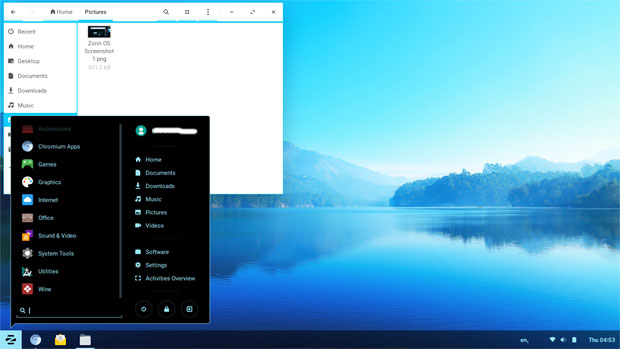
The panel bar has limited functionality beyond docking opened applications. It lacks applets, quick launch icons and a workplace switcher.
The main menu display shows category lists until you select one. Then a list of applications replaces the general listing, so finding and launching what you want is fast and easy.
The Zorin Desktop 2 brings added functionality with the Activities Overview. You access it from the main menu pop-up or by tapping the logo/super key on the keyboard. You also can click the Activities button on the bottom right of the main menu panel.
The Activities Overview is a very handy feature. It is also very familiar if you are used to using the GNOME desktop. It shows everything that is happening around the desktop. Every window and every desktop comes into view so you can browse, rearrange and organize your apps as they are running.
Portal to Workspaces and Search
With Activities Overview activated, you see the workspaces mini display slide out from the right edge of the screen. As you open applications, new workspaces dynamically open.
You can group applications in the same workspace or drag open windows to new or other workspaces. New workspaces are added dynamically and are much easier to access. You also can right-click on a window border to move the window to a different workspace.
Having a traditional menu button is a comfort zone for both former Windows users and Linux veterans. It is the missing piece for standard GNOME shell users. This is where the Universal Search function comes into play on the Zorin Desktop 2. It somewhat resembles the dash function in the Unity desktop.
In Activities view, a Search box displays at the top of the screen. As soon as you start typing, you see a list of all related file matches both on your computer and on the net.
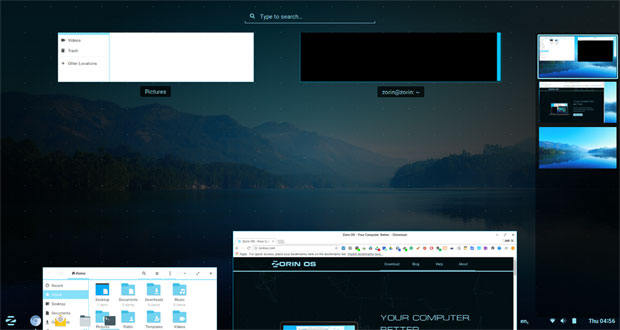
You can access your installed apps quickly and also see suggestions for new apps to download from the Software store as you type. In addition, you can search for files and data that may be stored within apps.
Better User Experience
Notifications are interactive, making for a handy productivity booster. Notifications go beyond informing you of new details in real time. They let you take action without interrupting your workflow. Even handier, you can find ignored or dismissed notifications in the clock menu in the panel, alongside your events and reminders.
The Zorin Desktop supports advanced display features on newer computers. For example, Zorin OS’ interface on a laptop or tablet with a high-resolution display automatically scales. Buttons and text stay at the optimal size for your screen. The interface also works well on touchscreen displays, resulting in a much better user experience on tablets and convertible laptops.
Speaking of a better user experience, the gesture actions are very compelling. Touch gestures improve desktop navigation.
For example, a three-finger pinch opens the Activities Overview, while a four-finger drag up or down switches workspaces. A three-finger hold and tap switches between running applications. These gestures are a huge improvement for navigating within the GNOME virtual workspace array.
Zorin borrowed a trick from smartphones and tablets by automatically adjusting screen brightness based on your surrounding environment. Desktops and laptops with built-in light sensors change the display brightness in the background.
Better Visual Designs
Zorin’s developers did not just slap on a prettier GNOME interface when they released the initial version 12. They actually made the overall Zorin desktop a better idea.
For instance, the dark tones of the interface shell create a contrast with application windows, giving you a clear distinction between the system UI and your active workspace.
Another example of the improved design is the shell theme. Many applications take advantage of header bars that merge the window buttons and app controls into one place. This results in a sleeker look for applications and saves screen real estate at the same time.
A third design tweak automatically enables dark mode when the application is the center focus of the screen. This reduces distractions from the interface controls.
Better Software Support
Zorin OS 12.1’s default Web browser is the open-source Chromium browser on which the Google Chrome browser is based. You can use the Zorin Web Browser Manager app to install Firefox, Midori or a generic Web browser with a click. If you prefer Google Chrome, you have to get it from the Google download site.
If you are a Google ecosystem user, you still can log into your Google settings and services in Chromium. You will love Google Drive integration with the file browser. This means Google users can easily access their cloud storage without any confusing setup steps. You also can view your synced Google Photos in the Photos app.
Zorin has its own efficient software repository. Many of the built-in system apps sport extensive improvements, both visually and under the hood.
Getting It
If you already are running Zorin OS 12, you can update your system to 12.1 by installing the latest updates from the Software Updater.
In order to upgrade to the newer Linux kernel and graphics stack in Zorin OS 12, open the Terminal (by pressing Ctrl+Alt+T) and enter the following command:
sudo apt install –install-recommends xserver-xorg-hwe-16.04
Bottom Line
I am impressed with the Zorin OS 12.1 release. Zorin OS is not the same old GNOME distro retread. It has a well-integrated and tweaked user interface that justifies the developer’s moniker of “Zorin Desktop 2.”
Zorin OS 12.1 is an ideal choice for large deployments in businesses, governments, schools and organizations. A key reason for its business and government suitability is the new release schedule. Major releases of Zorin OS happen only once every two years. Minor updates like version 12.1 come every few months as needed.
Users will be spared major disruptions without feeling that their operating system is aging or abandoned. The result is an efficient and healthy balance.
Want to Suggest a Review?
Is there a Linux software application or distro you’d like to suggest for review? Something you love or would like to get to know?
Please email your ideas to me, and I’ll consider them for a future Linux Picks and Pans column.
And use the Reader Comments feature below to provide your input!


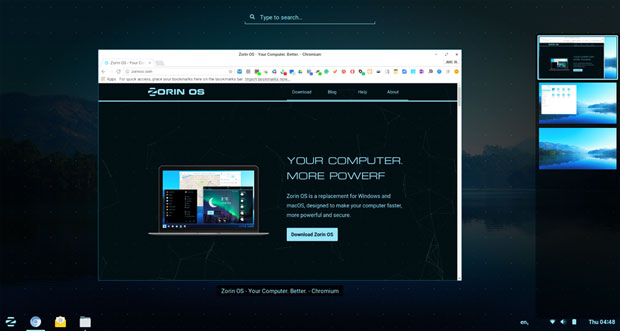

















































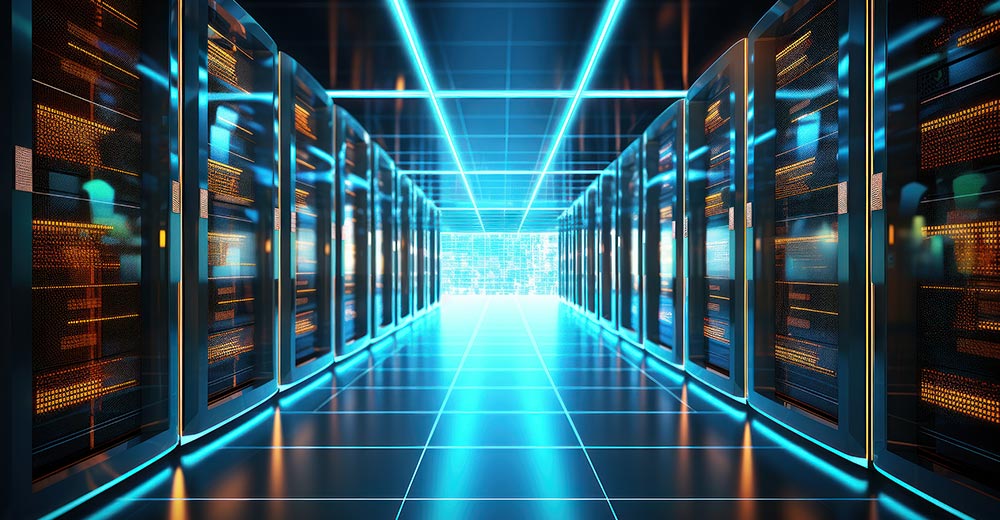



As a long-time Debian user (with Mepis and kxstudio repositories added), this is the first distro in a long time that makes me look again with interest. I always customize my Debian desktop (with multiple DE’s installed), but Zorin looks to be good to go as is.