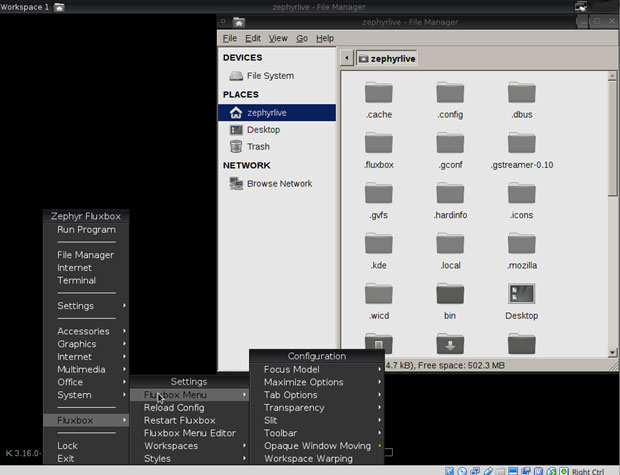![]()
Zephyr Linux is a newcomer to the Linux scene, and it is still morphing from developmental releases. However, it takes an interesting approach to removing desktop clutter and default software bloat.
Zephyr is a collaboration between Leonard Ashley and other developers. Ashley built this infant distro on Devuan 1.0 beta 2 stable (Jessie) Linux. Devuan is a fork of Debian Linux.
Note: Do not confuse Zephyr Linux with the Linux Foundation’s Zephyr Project — a lightweight Linux OS for the Internet of Things.
Ashley gives the concept of minimalist design a fresh twist in Zephyr Linux, which is stripped down so you can remake it your way.
Zephyr Linux version 1.0 beta 2 stable, released late last year, is available in a separate ISO file for each of three non-intimidating desktops — Fluxbox, JWN and Openbox — which are fully customizable window managers that are light on resources, fast and stable. Each one gives you a similar full-featured desktop experience.
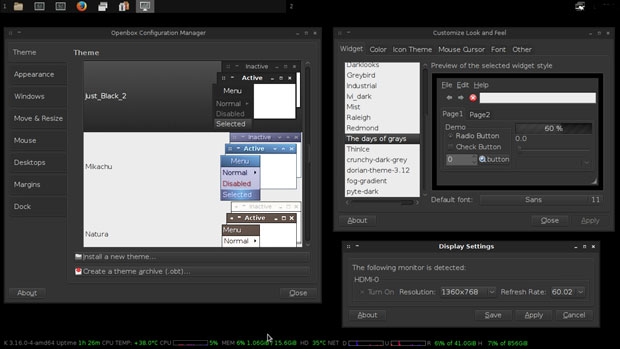
The window managers are a pseudo desktop. You also get a collection of computing tools that make Zephyr Linux functional out of the box.
Zephyr Linux is an extremely lightweight distro that runs very well. This distribution is primarily for desktop and laptop installs.
“I personally have felt that a lightweight, basic distribution would be more attractive, desired by many Debian and Devuan enthusiasts,” Ashley told LinuxInsider. “I enjoy very much providing a robust, solid distribution with the minimum of applications, providing a small selection of default applications.”
He is dedicated to keeping Zephyr simple yet fully functional with the basic default applications. His goal is to keep the distribution image small and as a hybrid USB install. It is under 600 MB.
“Default apps should be, in my opinion, doing its job and not just adding the smallest application as a default,” Ashley said.
What’s Inside
The Zephyr Linux distro is not a typical modern-looking operating system. At first blush, you get the impression that it is very preliminary — like an alpha release.
That is not the case at all, however. Besides setting up your Internet connection, you do not have to fiddle with much of anything other than personal settings, which are optional.
Zephyr Linux offers a small compilation of applications, including Firefox Web browser, Mirage image viewer, Thunar file manager, Atril PDF document viewer, a nice assortment of reliable audio and video media players, and a slew of system tools and accessory applications.
Most text editors you find in lightweight distros are feature-limited, but that’s not so in Zephyr Linux. It comes with the Geany IDE text editor — a powerhouse editor used by coding and writing professionals. For years it has been my primary text editor. Geany is loaded with dozens of features and plug-ins.
Zephyr also has a Google Docs script set up as a program launcher in the menu. It loads the Web browser or (if already opened) adds a tab connecting you to your Google Drive documents folder in the cloud.
More Elsewhere
Like many small distros, Zephyr lacks much in the way of community forums and massive support teams. However, the developer provides a link to the Debian handbook for help with software issues. Considering that Zephyr is based on the forked Devuan, this is a bit ironic but helpful just the same.
The developer’s home page is hosted on Sourceforge.net. So Zephyr does not have its own software repository — at least not yet. This is not a problem if you do not mind using the Synaptic Package Manger to provide your software application needs.
If you are new to Linux, Synaptic is a graphical package management tool based on GTK+ and APT. Synaptic makes it easy to install, upgrade and remove software packages in a user-friendly way. APT (Advanced Package Tool) thus serves as the software repository for Zephyr Linux.
APT is a set of tools for managing Debian packages. If you are familiar with entering command line instructions into a terminal, you can manage your software directly through APT without using the Synaptic graphical front-end.
Installing It
Zephyr is easy to test and install. Its small size makes for a speedy installation. That process goes smoothly with a graphical installer that leaves little for you to do.
You can run Zephyr in test mode by loading the CD/DVD in live session. Even better, it is small enough to run from a USB thumb drive. Or you can run it in a virtual environment.
I used all of these methods prior to fully installing it to a hard drive. All three experiences were peppy and issue-free.
Zephyr Linux should provide you with trouble-free service. Setup is almost nonexistent on first use. Zephyr enables backports by default. Zephyr Linux’s Debian/Devuan base gives it five years’ worth of security and core component support.
I used Zephyr without trouble on numerous legacy boxes with very minimal resources. One desktop computer was more than 8 years old and barely ran Windows XP. On very current hardware, Zephyr Linux ran like an Olympian.
Look and Feel
When I first ran Zephyr Linux, I loaded the Fluxbox edition. I stared at a black screen with no icons. Only a series of white labels and bordered display windows showed along the bottom of the screen.
If you are not familiar with Fluxbox, you would think no menu or anything else existed. All it takes to start using Fluxbox is a right click of the mouse.
That pops up a single column menu that cascades to the right or left as you click on a specific category. The Openbox and JWN window managers (which do double duty as the desktop environment) have similar properties.
Zephyr Linux in general has a very stark, uncluttered and undecorated appearance. The few available background images do not pretty up the screen much. All three desktops lack animation and showmanship.
What they do give you is a no-nonsense foundation for navigating your way around the operating system. This lightweight and minimalist approach keeps you focused on your computing tasks.
All three window manager versions have similar control panels to adjust the windows themes. You get limited ability to fine-tune how Zephyr works.
Bottom Line
Zephyr Linux probably will not overly excite newcomers to Linux on the basis of its appearance. Zephyr also will not seem like an inviting replacement for your current Linux distro.
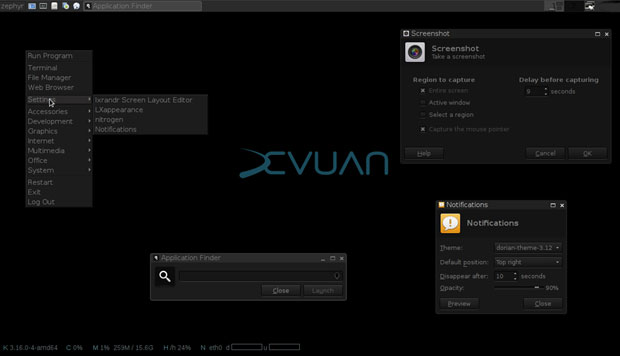
That said, Zephyr Linux will deliver a fast, economical and easy-to-use desktop computing environment. If you do not require a gussied-up appearance on your computer screen and want to work in a stable, reliable operating system, this distro can be an appealing and satisfying choice.
If you enjoy configuring and customizing your desktop, this distro could be ideal. Try Zephyr on your legacy gear — its performance will surprise you.
Want to Suggest a Review?
Is there a Linux software application or distro you’d like to suggest for review? Something you love or would like to get to know?
Please email your ideas to me, and I’ll consider them for a future Linux Picks and Pans column.
And use the Reader Comments feature below to provide your input!