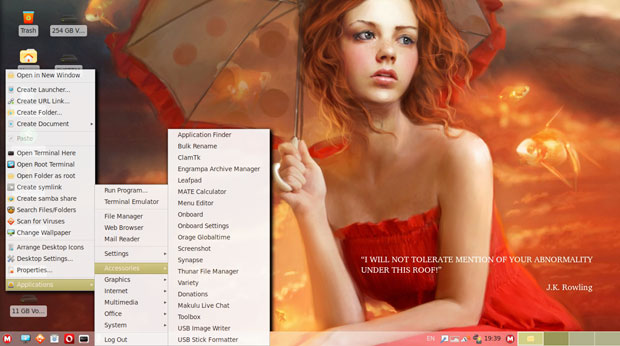The MakuluLinux Flash distro is splashy and fast with a spiffy new look and new features.
MakuluLinux developer Jacque Montague Raymer on Thursday announced the second of this year’s three major releases in the Series 15 distro family. The Flash edition follows last month’s LinDoz edition release. The much-awaited innovative Core edition will debut between the end of November and mid-December.
MakuluLinux is a relatively new Linux OS. Its positive reputation has been developing since 2015. The three-year growth spurt involved a variety of desktop environments.
Its small developer team has delivered a surprisingly efficient and productive desktop distribution in a relatively short time period. It is unusual to see a startup rise so quickly to offer an innovative and highly competitive computing platform.
Series 15 is not an update of last year’s editions. This latest release introduces some radical changes that were under development for the last two years. The Series 15 releases of LinDoz and Flash include a complete rip-and-replace rebuild on top of an in-house developed computing base. LinDoz and Flash have been reworked completely from the ground up.
LinDoz offers the Windows look and feel thanks to its similar themes. It provides a comfy, familiar computing platform for those looking for an easy alternative to Microsoft Windows. It runs a nicely tweaked version of the Cinnamon desktop.
This latest Flash release has much going for it. It still runs the Xfce desktop, but the new base and in-house tweaks that modernize Xfce bring a new level of features and convenience. The developer integrated transparency and glitzy animations to give Flash a version of Xfce you will not find elsewhere.
Makulu Linux Flash comes with Compiz OpenGL compositing manager preconfigured for on-the-fly window dressing and fancy screen displays. With 3D graphics hardware, you can create fast compositing desktop effects like minimization animation. Also, you can turn the Compiz effects off or on with a single click.
Look and Feel
If you prefer the classic Linux layout with nice modern touches, this OS is for you. Unlike some of the more established Linux distros, there is nothing old or sluggish about MakuluLinux Flash. It is fast and splashy. One of its nicer new features is the ability to activate the hot corners interface to add custom actions.
The Flash OS has the old-style bottom panel with menu buttons on both sides. The left side button pops up a partial menu that provides quick access to system tools and other special add-ons. It does not show traditional application categories to launch specific installed programs.
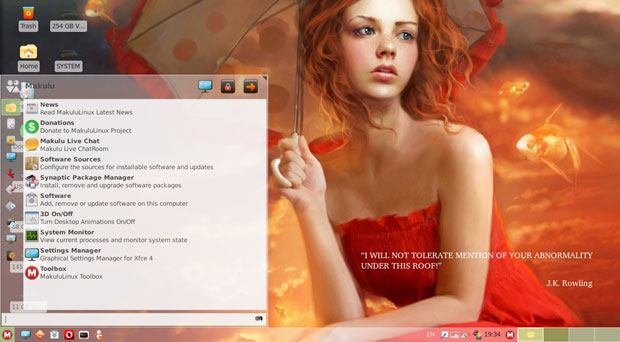
For that, just point the mouse anywhere on the desktop and right-click. That brings up a traditional two-column category list with slide-out applications for each category. However, it has no right-click actions to place launchers on the desktop, panel, or favorites listing in the left menu button display.
Flash has a familiar user interface built around the Xfce desktop environment. On the surface, it has an uncluttered look. Still, if you mouse around the desktop and pry into its menu system and software contents, you will discover that the developer did considerable tinkering.
What you get is not a standard Xfce desktop. Flash is loaded with unique tools and distro-specific goodies. The bottom panel remains, but it has been tweaked. Especially effective are the additional themes and color options that send a signal that Flash is indeed faster and shinier. The bottom panel’s ability to add plugins to boost functionality offers more productivity beyond the glitter.
Menu Meandering
The tweaking done to Xfce’s menus can be a bit rattling. The redesign of the menu system anchored at both ends of the bottom panel forces users to rethink their approach to using Xfce.
Flash has three menu options available. Much like the Gnome desktop, you can access a full-screen overlay menu. Move your mouse to the top left corner of the screen. The other two menus launch from buttons at either end of the bottom panel.
The left menu button lacks standard categories with a cascading list of titles. You can right-click on the bundled titles to add/remove their launchers to the favorites column and/or the bottom panel, and/or the desktop. You also can modify the list order forward or backward alphabetically.
However, the left menu in Flash’s iteration of Xfce lacks the full main menu functionality traditionally found in most desktop environments.
Instead, you start with what is essentially just a favorites panel, with system session and shutdown options on top and the search window at the bottom. As you add software to Flash, you have to manually designate what you want done with the launchers.
I did not see any right-click options to create categories or groups in this menu. I used this right-click menu alternative as a replacement for the missing main menu for finding applications, but there was a drawback to that approach.
When I had several open windows covering the desktop, or a single application window opened for full-screen display, I had no vacant spot to right-click the mouse. That left me with two annoying options: One, click the show desktop button; two, navigate to another virtual workspace to open the right-click menu. I am not saying this is a bad feature. It just required some adjustments to my workflow.
A better option is to add the Whisker menu to the bottom panel. This is simple to accomplish. Use the Add Items option after right-clicking on the panel, or go to the panel settings in any of the other menus.
The Whisker menu picks up where Flash’s left menu button leaves off. It provides a two-column display with a search window on top and software categories down the left column. Click a category to see the installed applications listed in the right column. The Whisker menu also has a Favorites category at the top of the list.
The button on the right side of the bottom panel launches the search window for Synapse, a speedy and convenient search tool. Type the first few letters of what you want to launch. The names of matching items appear.
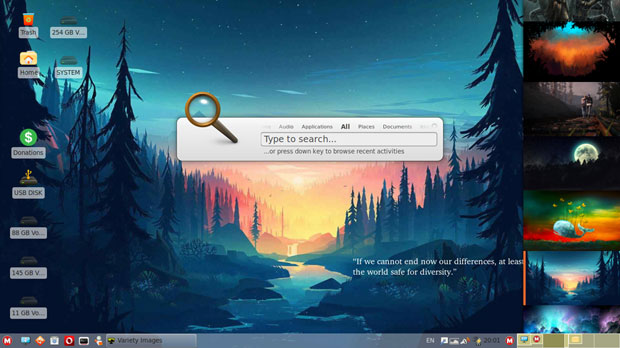
Select your choice and hit the enter key to launch. You can filter the type of item you want to find by first clicking on the appropriate content label above the search window: Places, Audio, Video, Applications, Documents.
Special Environments
I stumbled onto a neat trick to speed up the process of adding specialized software packages. I wanted to check the ability of the main menu’s search tool (left end of bottom panel) to launch an application directly after I entered its name. I entered the word “office,” expecting to see LibreOffice come into view.
Instead, a window popped open, offering to install the Office Environment. This involved downloading 813MBs of additional packages to further install 1,791MBs of office-suite-related software.
This is essential. Flash does not come with bundled office applications. All you get in the office category are the Orange Calendar and the Orange Globaltime applications. So the Office Environment option automatically downloads lots of useful officeware. However, it is a time-consuming process depending on the speed of your Internet connection.
That search window under the left button menu, however, also searches for software and system tools that match the search criteria. It has a function similar to Synapse.
For instance, I entered the term “web.” A list of matching items filled a box that appeared over the menu panel. The list included the default Web browser Opera, Webcamoid (to take photos and record videos with a webcam), IcedTea control panel, and the Preferred Applications panel.
I played around extensively with the menu search window’s capabilities. The results were sometimes clunky and humorous. I found myself bewildered over some of the list contents. The results in searching for specific software to launch using Synapse was much more reliable. I have used Synapse in several other Linux distros as an add-on menu tool. Synapse in Flash performed as expected.
This environment feature is a neat software add-on tool. It provides a handy way to add a slew of specialized applications without having to acquire each selective package on your own.
Here are the other environment packages available:
Home, Movie/Media Streaming, Graphic/Model Designer, Movie Studio/Video Editor, Gaming Box, Developer, Barebone.
Software Systems
Flash makes it easy to get a full stock of applications to meet your needs. The Software Center panel offers three choices for feeding software to your OS. Click the button for the desired setup.
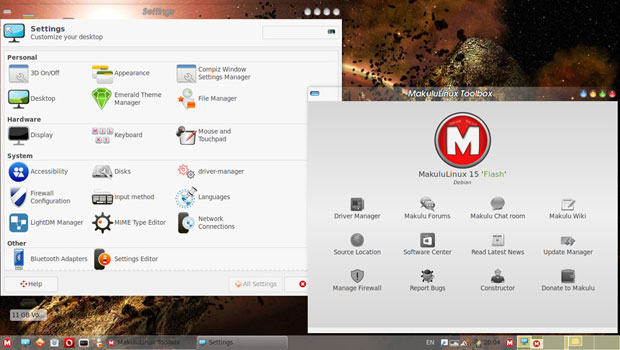
The Gnome Software Center has detailed descriptions and reviews. It has a smart-looking interface. The Mint Software Center provides similar features with a different look. It is a bit slower to respond but otherwise works fine. The Synaptic Package Manager has a less user-friendly interface that serves the needs of more advanced users.
My suggestion: Select the Gnome option. You can launch the Synaptic Package Manager at any time from the menus as a backup or supplemental software repository.
A related system software tool is the MakuluLinux Toolbox. It is a quick-access directory of handy sources all in one panel. Use it to manage drivers and system updates easily.
Launch access to Makulu forums, chat room, and Wiki for help in using MakuluLinux. You can easily set up a firewall and manage other helpful functions.
Themes and More
One of the main new attractions in Flash is the default Makulu-Milky theme. Raymer forked it to create a variety of colors. He also removed all the third-party themes in Flash except the three Dark themes. This leaves only the themes developed in-house. You will not find this collection of themes and colors available in any other distro whether or not they run the Xfce desktop.
In addition to the new themes and the array of colors, Flash has new icon sets. Some of them fix or improve earlier icon groups. Others are new. A nice visual touch is how the bottom panel now changes colors with themes while retaining its transparency.
The new coat of paint topside gives Flash a polished, awesome appearance. The upgrade under the hood sparks an even more powerful OS.
Bottom Line
What could become the most inviting option in the MakuluLinux OS family when it becomes available is Makulu Core. Raymer has this third release positioned to be the new flagship Makulu offering.
I have been playing with a nearly finished build of the final Core distro release for the last few weeks. The developers forked the classic Xfce desktop as a framework for designing the new Core desktop. The user interface includes a dual menu and dual dock. It is mouse-driven with a touchscreen gesture system.
Unlike the other two MakuluLinux distros in the Series 15 releases, the Core Edition provides a dock-based desktop environment. This approach is innovative and attractive. A bottom dock houses the favorite applications. A side dock along the lower right vertical edge of the screen holds system icons and notifications.
One of the more radical changes is the menu system. The main menu appears in a circular design displaying icons for each software category. Fly over any icon in the circular array to have the contents of that category hang in a larger circle layered over the main menu display in the center of the screen.
The main menu is also hot corner-based. You trigger them by mousing into the designated screen corners in the settings panel.
“Flash is in a great position right now. It has exceeded all my expectations and gone even beyond,” developer Jacque Montague Raymer told LinuxInsider. “I know everyone is waiting for Core, but Flash has always been one of my favorites. It is stable, super fast, traditional, comfortable, and everything always just works.”
Suggest a Review
Is there a Linux software application or distro you’d like to suggest for review? Something you love or would like to get to know?
Email your ideas to me, and I’ll consider them for a future column.
And use the Reader Comments feature below to provide your input!