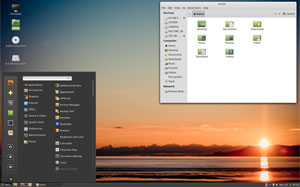![]()
Linux Mint 13, the Maya release, is an impressive upgrade that builds on the progress found in version 12. It contains few additional innovations to the operating system. But it updates numerous core elements and provides more solid performance from the two new desktop interfaces introduced in Mint 12.Linux Mint 13 offers one of the best alternatives available to the controversial changes that GNOME developers made to the GNOME 3 environment last year. It also avoids the radical changes with the Unity desktop that Canonical brought to Ubuntu since the version 11.04 upgrade.
No discussion of Linux Mint 13 would be complete without addressing the choice of two innovative desktops that come with it. Both the Cinnamon and MATE desktops received ample tweaking in this newest Linux Mint release.
Choosing a Linux distro is becoming more of a choice of desktop environments than anything else. Linux Mint 13 limits those options. So far, the only other choice it offers besides Cinnamon and Mate is the XFCE lightweight environment.
Tech Stuff
Mint 13 is based on Ubuntu 12.04. That gives you the five-year longterm support that is attached to the latest Ubuntu release.
But Ubuntu’s Unity interface is gone. So using Mint 13 gives you the best of two worlds.
Linux Mint 13 is available in 32-bit and 64-bit editions. It uses the Linux 3.2 kernel. Like most Linux distributions, it retains the ext 4 file system format.
Not a Retread
Do not view Mint’s kinship to Ubunbtu as a bad thing. It is not a recycled Ubuntu distro. Think of Linux Mint as a better OS with all the good stuff that made Ubuntu so popular so fast without the stuff that dragged it down in recent releases. Two come to mind: GNOME 3 and the Unity desktop that Ubuntu’s developers created to avoid the unpleasantness of GNOME 3.
Mint initially kept GNOME 2 and then morphed into its own desktop replacement known as the “Mint GNOME Shell Extensions” (MGSE) when GNOME 3 was released. That gave way to the Cinnamon desktop in Linux Mint 12.
The kinship to Ubuntu 12.04 gets you connected to that distro’s complete software lineup and the updates.
Environmental Primer
Both Cinnamon and Mate give users a clean take on retaining the best of either GNOME 2 (MATE, a fork of GNOME 2.x) and GNOME 3 (Cinnamon 1.4). Either of these new desktop interfaces will hit the comfort zone of most experienced Linux users.
The biggest attraction will come to those users who opted for the Lightweight X11 Desktop Environment (LXDE) in other distros or in Linux Mint 12. Cinnamon less resembles GNOME 2.x but has much of its functionality. It is built on Clutter and GNOME 3.
MATE, on the other hand, retains the look, feel and functionality of the GNOME 2.x interface that the GNOME community abandoned in pursuit of a different graphical philosophy in GNOME 3.
The Cinnamon Challenge
The Cinnamon menu is much improved over other distro menus with its drag and drop support. Besides moving icons from the menu to the desktop, users can drag them to the still very functional panel and favorites list. Another nicety is the ability to put your favorite or frequently used apps in the order you want.
Want more? Right-click the menu to launch the menu editor. Now you can edit the main menu itself.
The Expo Mode in Cinnamon is one of my favorite enhancements. Similar to GNOME 3 itself, you activate it via a hot corner. But unlike pure GNOME 3, that function does not offer an applications tab.
I am a virtual workspace fiend. With Expo I can have the virtual workspace display my way. For example, I can easily set up however many workspaces I want to use and drag and drop my applications to each workspace.
Menu MATE
In the Mate interface, there is no Expo display of opened workspaces. Sure, you still can access the virtual workspaces. But you do it the old fashioned — er, GNOME 2.x — way through the desktop switcher app running on the panel bar.
In the Cinnamon display, you also can have the desktop switcher app along with the Expo display. Similar functionality was available in Linux Mint 12. But Mint 13 has classier performance.
Perhaps the biggest difference between the Cinnamon and MATE interfaces is the preference for GNOME 2 or GNOME 3 look and feel. Opting for the XFCE desktop forces you to miss out on all of the good stuff in the new and improved Mint interfaces.
Visual Viewing
Mint 13 offers ample customization. But this functionality is linked to hardware ability. For instance, you need a recently new graphics processor to use the visual effects feature. Without it, the effects you get default to non-enhanced mode.
The menu style in Linux Mint is very familiar. But the menu appearance depends on the choice of interface you run.
For example, the Cinnamon menu has a vertical favorites bar on the left edge of the pop-up. Yes, this looks a bit like Ubuntu’s Unity. But that is where the similarity ends.
The middle column is the application category. The third column shows the installed apps in the selected category.
By comparison, the Mate menu resembles the GNOME 2 layout. Its three columns are comprised of Places and System lists. The middle column shows application categories. The third column lists recently selected apps. An arrow in the upper right corner of the menu popup lets you change to a list of pre-set favorite programs.
The Install
Installing Linux Mint in general is more of a hassle than it should be. For example, the live DVD does not provide both the Cinnamon and the MATE interfaces. You must download separate ISO files in order to try out both options.
There is no separate desktop option for the only other interface available for Linux Mint 13, which is LCFE. To get it, you have to install it as an add-on using Software Manager.
Either way, you must downloaded the ISO and then burn it. Then the second major hassle in the Mint installation occurs.
You have to do a clean install. This is by design to avoid retaining or mixing outdated versions and left-behind packages. You can do an in-kind upgrade from an existing version of Linux Mint. But the developers do not advise it and strenuously urge making a backup your home directory and installed applications and settings. Mint’s backup app does this. This makes for a longer, more annoying procedure.
Theme’s the Thing
Mint 13 has a much better and more colorful collection of desktop backgrounds. Getting there is the same.
Right click on the desktop to call up the theme switcher. Click on the one you want and it instantly changes. You can also change themes in the Cinnamon settings on the pop up menu.
The latest Mint-Z and Mint-X themes are included in this release, along with support for GTK3. Mint-X is the default theme, but you can easily switch to Mint-Z in the Appearance Preferences menu.
Brand New Manager
Perhaps one of the most technical improvements in the Maya release is the change in display manager. Mint 13 uses a new Mint Display Manager to handle graphical login tasks.
MDM is based on GDM (GNOME Display Manager) but has tweaked features. It is easier to customize what you see in Mint 13. For instance, this graphical tool allows setting up event scripting, themes and welcome messages. It also changes the behavior for logging in.
This might cause some personal adjustments. It does away with the traditional approach of having a list of user names to click on. Now users must type in their user name.
Bottom Line
Clement Lefebvre, the creator and lead developer of Linux Mint, deserves considerable credit for this latest Linux Mint release. It is an attractive, stable and very functional OS.
Longtime Linux users and newcomers alike will not be disappointed with Mint Maya. If nothing else, this Mint upgrade eliminates the clutter and confusion that having so many different Linux desktops brings to the Linux landscape.