
![]()
Whether you are writing code or creating editorial content, a noisy computing environment often can silence your productivity. The Pyroom Text Editor gives you a quiet environment where computing noise cannot distract you from your creativity.
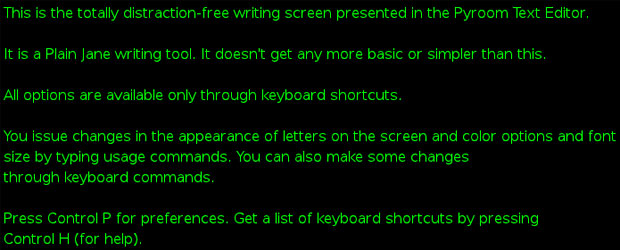
Computing noise — that is, computing distractions from the task at hand — comes from all the media outlets your computer provides. For example, regardless of when a writing task must be done, external distractions from email and texting can perturb your concentration.
Even switching from one virtual desktop to another gives you an avenue of mental escape when words stop flowing. And internal computing noise stems from the very word processor or text editor you use.
Internal noise can be deafening. This static takes the form of application features that tempt you into playing with formatting, font embellishments, page enhancements and so forth. These distractions are so constant that you no longer recognize them as noise. You think of them as creativity tools.
Pyroom keeps your hands on the keyboard. It quiets the noise most other computing operations generate. When you use Pyroom to create code or editorial content, all other computing functionality ceases to exist.
Writing Right
I cut my teeth as a journalist typing my news stories from hand-written notes transcribed onto a live teletype feed which delivered copy to a printer on my editor’s desk. Eventually, early dedicated word processors replaced live teletype.
But the writing process was the same. My fingers were glued to the keyboard. Nothing displayed on the screen but green letters on a black background. Forget cascading menus and multi-tasking computers. Internet and online entertainment did not yet exist.
Using Pyroom brings all of that back to me. Now I recall how it was possible to compose several news assignments in an unrealistically small amount of time to not violate deadline. The writing platform had no diverging options.
Featureless Features
Pyroom stays out of your way. It is a full-screen text editor without buttons, bells, whistles or widgets. It deliberately lacks text formatting options. It also has none of the menus you think you need but really do not to create your content.
But Pyroom does give you necessary stuff like file open, save, redo/undo last typing and such. However, you do these menu tasks with keyboard shortcuts.
Press Control-H to see a list of 13 shortcut commands. You will know most of them from your existing exposure to word processors. Then apply the shortcuts effortlessly as you type. Your fingers never need to leave the keyboard.
Clutter Free Interface
Most of Pyroom’s features stay hidden from view. The few that do not only pop up to alert you and then fade away until needed again.
I am a fanatic with working with multiple tabs open in text editors and Web browsers. Pyroom lets me do that within the confines of its locked-in text box. It is designed around the notion of keeping files in buffer space.
So Control-N opens a new buffer. Control O opens a file in a new buffer. Switch among open buffers with Control-Page Up/Page down.
This design lets me keep outlines and notes available in separate buffers and the working drafts in their own spaces. And yes, I can copy and paste from one buffer to another without pulling my fingers off the keys or navigating drop-down menus.
Menu Minimalism
Keeping with the goal of eliminating distractions when you write, Pyroom limits its feature set to a strictly bare-bones design. Nothing contributes to visual clutter. All messages appear just below the bottom text box boundary.
There is no spellcheck or grammar-checking function. You can take care of those two editing steps when you load the completed draft into a word processor.
But you can see your running character and word counts with the Control-I keyboard combination.
Preferred Options
Like everything else about Pyroom, your preferences are limited to those items that support no clutter and no distractions. Still, you can have some things your way.
Control P opens the Preferences panel. In its General tab you can set Autosave to whatever interval you want. You can show or not show the text box border and can modify the line spacing in pixels using a selector window. You can also set the text font to default document or default monospace font or set your own custom font from the list provided.
The Theme tab has a list of eight preset colors. In addition, you can set the border color along with the color of the screen background and the background color of the text box.
No Outside the Box
You can never write outside the box — literally. But Pyroom lets you adjust the size of the text box itself.
I like this ability to set the height, width and padding size of the text box. I can adjust its borders to the area of the monitor I am using at the time.
The preset values are 75/45/8. That may be fine for a laptop’s screen. But on larger monitors it is way too tiny with vast wasted screen real estate outside the borders.
You can save the choices for the current session as well as save the style to return to a variety of preferences.
Name Game
Pyroom’s name plays off other distraction-free editors such as WriteRoom for the Mac and DarkRoom for Windows. Although the concept is similar, these platform-specific applications are not developed by the same team. Nor are they part of the same open source project.
The last release of Pyroom, written in Python with GTK bindings, was in 2009. The developer’s blog page indicates that he is now planning on two upcoming releases to renew interest in Pyroom.
Pyroom is readily available in package format for the Fedora, Ubuntu and Gentoo Linux distros. Additionally, it comes in tarball compressed format from the developer’s website.
Bottom Line
Pyroom is very useful and surprisingly functional as a writing tool. It essentially locks the screen so you can only use the text editor. Until you exit Pyroom (Control-Q), you cannot access any of the Linux desktop functions. This enforces the concept of distraction-free writing.
Pyroom is not like other lightweight Linux text editors. They still enable distractions. When you use Pyroom, you just have the keyboard and its stark black emptiness staring at you. It is the closest app you will use to those dedicated word-processing machines that preceded PCs.





















































