
![]()
YouTube is a great source for watching an eclectic collection of videos on music, human stupidity and worldly comedy. But I find it much too easy to go far afield as I click on “also watched” videos when viewing a particular topic line. Minitube solves that problem for me.
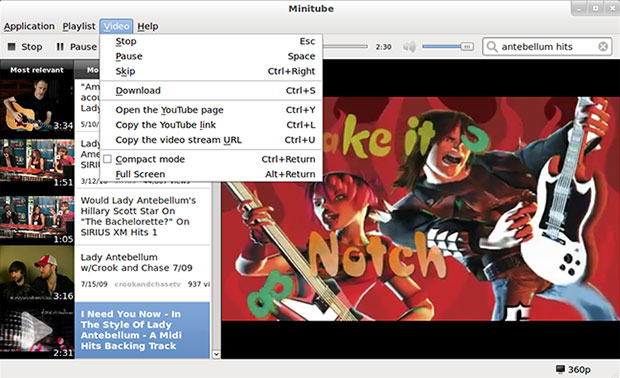
Not only does Minitube better filter the flow of videos I take in, but it also creates a more pleasant viewing experience that resembles a high-def TV environment. And it does this without Adobe Flash Player or a Web browser just to get them to play.
Minitube is a YouTube desktop client for Linux. If you dabble in multiple platforms, fear not. You can also use run versions of this app on your Microsoft Windows and Apple OS X gear.
I especially like are Minitube’s intuitive user interface and its ability to download videos on the fly.
Click and Watch
Minitube’s user interface is clean and simple. It requires nothing to learn to use it from the get-go. When this app loads, it presents a relatively stark window whose focus is search.
Navigational controls and a few program options fill the top edge of the app window. But you do not need these to start or for actually viewing videos. Minitube plays non-stop a continuing stream of videos on your search topic.
To use it, all you have to do is enter a video topic or search term and click on the search button. Minitube keeps a recently used search list as links immediately below the search window for quick and easy return viewing of previous sessions.
Filter Phenom
Minitube takes much of the hit-or-miss approach to finding what you want out of the YouTube phenomenon. Its filtering acumen is much like what you get in a Google search.
For example, typing the search term “gymnastics” into the opening screen’s topic window produced 10 related topic compilations. The list narrowed to several very specific slices of the topic. This is a much better approach than randomly bouncing from related topic indexes within the YouTube interface.
Scroll through the list of search results and click the View button. Then the fun begins. Lest I forget, you can resize the application window any way you like. You can also opt to view in full-screen mode with a click of a button in the tool bar. Right-click options anywhere on the screen exists this mode and offers essential controls.
Seamless Streaming
When I clicked a sub topic called “Gymnastics Bloopers,” the search panel window faded into the video viewing screen. The series of videos began playing instantly. As one ended, the next began. All I had to do was sit back and enjoy the show.
The playback controls remained on top of the window in case I wanted to go forward or back or pause. An adequate drop-down menu of options also remained accessible through the viewing.
A list of the most relevant videos related to the topic displays in a resizable left panel. That list is topped with further filtering buttons to show the most recent and most-viewed videos.
The actual video-viewing area fills the rest of the app window. The maximum video definition setting is displays in a status window in the bottom right of the app window. You can change this definition with the CTRL-D key combination or clicking the status window to cycle among 360p, 720p and 1080p.
A Cool Keeper
I notice very little resource degradation when I run Minitube on my well-powered desktop computers. Surprisingly, this app plays extremely well on my older laptops as well.
Since Minitube does not fire up Flash Player, the battery drain is not accelerated. Neither is the heat build up. Clearly, Minitube consumes less CPU.
Feature Fit
One of the things I dislike about viewing directly from the Youtube website in a browser is the advertisements that permeate so many of the videos. I was pleasantly surprised to discover that no ads appear when viewing the same videos in Minitube.
The one-click download feature makes saving videos effortless. Videos download in MPEG4 format. This is compatible with other mobile devices. I have easily copied downloaded videos to my bevy of other devices and had no trouble viewing them.
Compact Mode is another nifty feature. It retains the app window’s orientation but maximizes the viewing real estate by removing the side panel. You can access this mode from the Video drop-down menu in the toolbar or the right click’s context menu.
Channel Choosy
I also like the degree of flexibility that Minitube gives me. From both the video and the right-click menus I can select the YouTube Channel to switch to the native website view.
Minitube does not show comments and descriptions that accompany videos on the YouTube pages. This option provides a work-around. It automatically opens the default Web browser in another window. I can move back and forth at will.
Similarly, I can copy the YouTube link and the video stream URL. Both of these make it very easy to share a specific video by pasting the link directly into an email message or posting it on a social networking feed.
Getting It
The latest version is 1.6, released on Oct. 29. This version fixed a number of issues that cropped up in previous releases. So if you tried Minitube earlier and were unhappy with it, this latest version may give you a better result.
Minitube is readily available in resident package managers for leading Linux distros. These include Ubuntu, Linux Mint, Gentoo, ArchLinux, OpenSUSE, and Slackware. If you run a Debian-based distro, you can find the installation package here.
Bottom Line
Minitube puts a new view on the tired original YouTube Web interface. Requiring no setup, it is a snap to use.
Unlike other YouTube replacement clients, Minitube does not attempt to clone the website. Instead, it hits its intended mark of giving you a no-hassle TV viewing experience.





















































