
![]()
Gnome-Pie could be one of the best user interfaces for accessing menus on any Linux desktop.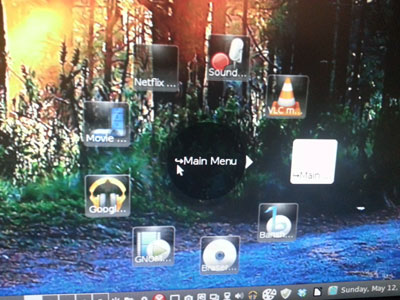
It is a radial visual application that keeps your hands on the keyboard or the mouse to quickly launch any application. Launching frequently used programs could not be easier or more fun.
Gnome-Pie brings functional eye candy to the menu interface of any Linux desktop environment. Much like the launcher add-on Synapse I reviewed recently, you can use it to either supplement or ignore the built-in Linux menu system.
Gnome-Pie sees all of your installed applications on first run, so no setup is needed. However, you can spend some time tweaking the default setup by creating additional pies. Each slice added to the new pie can launch apps, open folders, or go to preset URLs in your Web browser.
Likable GUI
The more I use Gnome-Pie, the less I have to wade through the cascading elements of the drop-down desktop menus. It even helps me avoid Ubuntu’s Unity ulceration.
Gnome-Pie’s name comes from the pie-like submenu system you can create with Gnome-Pie’s configuration settings. The concept is similar to the OPie add-on that exists for World of Warcraft. Each slice of the pie holds a menu category of applications.
What particularly earned my favor with Gnome-Pie is the default configuration. Unlike other add-on launch apps for Linux, you do not have to add installed programs to have them displayed. It just works.
However, if you decide to add your own configuration options, just right-click on the pie icon that sits on the panel when you load Gnome-Pie. then select the Preferences option, select New Pie and drag the desired content onto the setup window.
Name Game
Gnome-Pie’s interface is refreshing and fun to use. The concept behind any add-on app launcher is the same. The alternative method provides a different or more useful way to find your desired menu item and launch it. Or both.
That usability test remains the same whether your alternative method is a dock, a slide-open launch bar, or a right-click menu pop-up. Some approaches use icons for the programs you seek. Others require typing in the first letters of the item you want. Close matches appear in a clickable listing.
That forces you to remember names. If you combine these approaches in the same interface, the results are often no better than the default menu interface. Synapse’s linear method helped solve the name-matching search method for me. Gnome-Pie’s radial interface displaying circular images and program names is efficient and effective.
A La Carte Workaround
The only faults I find with Gnome-Pie are its lack of search entry and command line entry. But the radial display is a radical method that works well for me. Since both menu add-ons can run on the same desktop, I use one or the other depending on my mood or work flow.
For example, Gnome-Pie activates with the Ctrl/Alt/Space bar keyboard combination. I have Synapse configured to activate with the Ctrl/Space bar keyboard combination. So I can bounce from one to the other without either menu add-on getting in the way.
Gnome-Pie brings the added convenience of moving around the menu circles with the keyboard arrow keys and selecting radial levels or menu categories by pushing the Enter key. The center ring identifies the menu category, so I always know where I am in the menu.
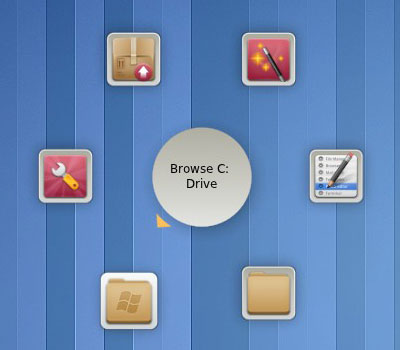
Navigating the menus without taking my fingers off the keyboard is a huge productivity feature. In my lazier moods, I can grab the muse and move around the rings with similar ease.
Slicing the Pie
As I previously noted, clicking on the panel indicator of Gnome-Pie opens its settings or preferences options. It also has the app-closing X if you want to temporarily turn off Gnome-Pie. You can restart it any time without logging back into the desktop session.
The General Settings window lists the menu categories on the left. Add new pies or delete existing pies with the little plus and minus signs in the lower left-hand corner. On the right is a preview of each Pie.
After adding another ring name or category in the left side of the preferences window, open the built-in distro’s menu. Drag an icon to copy it to the right side of the Applications display window, then drag and drop the icons to reorder them.
In the General Settings panel you can specify whether or not to load Gnome-Pie at Login and select a theme for all of your pies.
Run It Your Way
You can open specialized pies you create in several ways. These range from Launcher or Compiz Edges to Gestures or terminal command.
Create a launcher on your desktop or panel to open pies. Just drag and drop a pie from the configuration menu to the desktop. Clicking on this launcher will open your designated menu pie.
If you install Easystroke, you can bind each pie you want to a gesture. For example, you can draw a big B on your screen using the mouse pointer to open the bookmarks pie.
If your Linux distro uses Compiz as the composition manager, you can assign commands to the edges and corners of your screen. This lets you open menu pies by touching the edge of your screen with your pointer.
Lastly, you can issue terminal commands to open a specified menu pie. The command looks like this:gnome-pie -o 123, where 123 is the ID of the desired pie. The ID of each pie is displayed in the options menu.
Bottom Line
Gnome-Pie, with its circular interface design, is a very productive alternative to text-based application launchers. It displays on top of any open applications.
Gnome-Pie has strong visual appeal as well. That makes it an interface you are not likely to stop using.
Want to Suggest a Linux Application for Review?
Is there a Linux software application you’d like to suggest for review? Something you love or would like to get to know?
Please send your ideas to me at [email protected], and I’ll consider them for a future Linux Picks and Pans column.
And use the Talkback feature below to add your comments!





















































