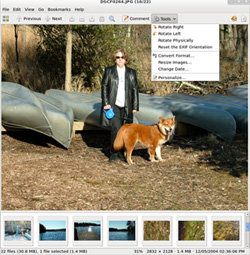![]()
gThumb is one of the best image viewer and browser applications available for the GNOME Desktop. I particularly like its adeptness in handling both still photography and videos.
That is an unusual pairing for an image viewer on any platform. You are not likely to find this combination, or at least one that works so seamlessly, in other image viewers. The embedded video playback feature was added last September to version 2.11.1.
So was a cool feature that lets you take a screenshot of a video during playback. Being able to grab a screenshot from a running video without having to stop what I am viewing and load the video into a film editing app is a real asset to my productivity.
gThumb goes a big step beyond just bundling a video player. It extends that functionality into playing and organizing music files as well.
So I can use the tree directory in the left vertical pane of the app window as a traditional photo and music file manager. With one mouse click on a thumbnail display of photos, videos and music tracks, I can view the photo image, do some basic editing on it and even crop it. I can also play back a video and listen to music tunes.
Competitive Field
One of the benefits of open source software is the large pool of applications it offers within a given category. That asset can sometimes become a labor-intensive task to find the exceptional apps among the chaff of look-alikes.
gThumb was worth the effort in finding. It falls into a sub-category of viewers that comes replete with options to edit photos and import them from digital cameras and other external storage media. It also provides a one-click option to easily upload them to websites such as Facebook, Picasa, Photobucket and Flickr.
gThumb is not an all-purpose photo and film editor. But it has far more editing tools than the typical viewer apps. For instance, you can use it to rotate orientation and convert file formats one at a time or in batches, change file dates, resize or crop images and add tags and other comments. It is quick and simple to manage, tag, sort, view and edit photos, videos and music collections from this one well-designed application.
Management 101
I had to look twice to make sure that gThumb was not classified as a photo, video and music editing application. It sure has the tool set to let you use it as one.
For example, I use gThumb as both a slide show creator — it has some awesome 3D transition effects — and photo manager. And I duplicate this file management functionality by cataloging and tagging my videos and music collection the same way. So I can search by artist, subject, keyword or category and find precisely the photo, song or video I need.
gThumb uses the same database as the Nautilus file browser. So searching in either one will bring the same results. Plus, it makes creating, copying, moving or deleting images and folders a familiar process.
Developer Paolo Bacchilega spent some well-crafted time last summer tearing apart earlier versions of gThumb. He rewrote the code from scratch to make a more capable and extensible application that handles browsing tasks more efficiently and takes advantage of new libraries, according to his blog.
Under the Hood
gThumb has a plug-in system for extensions rather than hard-wiring all of its functionality. These extensions come with the standard distribution so you do not have to hunt for them online. You can enable or disable any of them in the preferences panel’s check box lists.
The scant drop-down menus belie the full extent of gThumb’s features. So do not stop using it after you peruse its menus.
Depending on the type of file and what display you activate, the menus are context sensitive. So double clicking on a photo accesses additional tools from the menu. Be sure to check out the additional right-click options.
Using It
I could not find much I would want to do with an image editing app that gThumb does not handle. It views images such as BMP, JPEG, GIF, PNG, TIFF, ICO and XPM. Plus, you can view EXIF data attached to JPEG images. Do not forget GIF animations. It also shows images in different rotated views, including flipped and in black and white,as well as full-screen mode.
The bulk of these editing functions apply to photo images. I would love to see some additional editing functionality brought to the audio and video toolsets.
It is easy to organize images into catalogs and preset categories, or create your own categories. A single click on the icon prints a photo. Add comments and tags to files effortlessly with a right click. My most pleasant surprise in using gThumb is how easy it is to change image hue, saturation, lightness, contrast and colors.
Unlike some file management systems, gThumb does not require all images to be in the same directory or even on the same storage location. Treat the Cataloging function as what other photo apps call albums. Once you add an image to a particular catalog, its thumbnail will appear in the right pane as if it were physically next to each other on the file system.
Bottom Line
gThumb is a feature-packed, lightweight, specialized file utility. It is so much more than just a photo-viewing app. It has so many options that two drawbacks pale in comparison.
One drawback is gThumb’s inability to open multiple images. It merely places the selected files at the head of the list of files in their locations. You have to cycle through the collection of photos with the next/previous buttons.
The second drawback is how gThumb scales or resizes images. You cannot drag the corners. Instead, you click the Tools menu, reset the width and height dimensions and then click the Execute button to save the new image size.