
![]()
The Chromium OS Vanilla Build by Hexxeh is a no-frills approach to trying out the concept of a browser-based Linux operating system without buying a branded Google Chromebook.It boots from a USB drive on any compatible computer. Unlike CR OS, Chromium OS boots into the Chrome browser environment. It does not have a full Linux desktop under it to run other Linux applications.
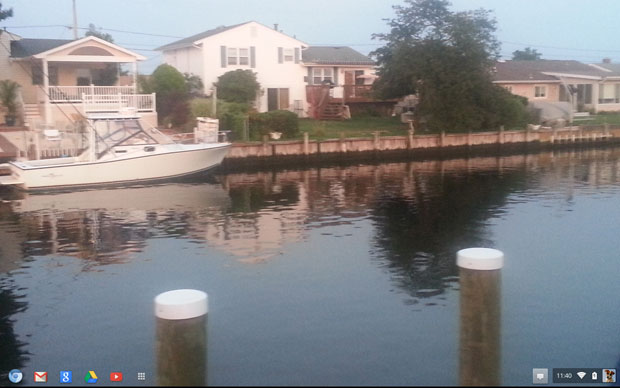
Vanilla Build 4208 is the latest rendition of the Chromium/Chrome OS project developed by Liam McLoughlin, also known as Hexxeh. It was released on April 20.
Hobby Appeal
The concept of a browser-based operating system is not a Linux computing option for all users. Its functionality is limited to Web browsing and using Web-based applications provided through the Google Chrome Store.
The Chromium browser is the open source browser platform from which Google developed its Chrome browser. Chromium and Chrome are similar in their look and feel, but clearly Chromium is a purer rendition of the browser while Chrome is a tweaked and more mature branded outgrowth.
If you are comfortable with the Chrome browser and can confine your computing tasks to the applications delivered from the Chrome store, the Chromium OS may well be all the computing power you need.
This build is quite usable but not yet prime-time capable. It is fast on low-end hardware and has a moderate memory footprint.
OS Basics
As a standalone operating system, the Chromium OS boots from a USB installation. It also is available with image files to run under VMWare and Virtualbox.
These virtual machine options may be fine to test Chromium OS’s capabilities, but running Chromium OS within another operating system defeats the purpose behind the browser-based OS.
The standalone booting option requires a 4 GB USB drive. Its download size is around 250 MB.
Build Mentality
The builds in this OS project do not automatically update. So you must download each new release and install it anew on the USB drive.
The Vanilla build is not yet able to display or play content that needs Flash, MP3 or PDF support. The developer lacks a license to distribute the plug-ins or codecs required for that functionality. On the plus side, HTML5 is fully supported.
Chromium OS Vanilla does not run on all hardware configurations. For example, the OS does not boot at all on my high-end newer laptop or a well-endowed desktop computer. It does, however, boot on a netbook computer that balks at most everything, and on an older and less powerful laptop.
The wireless connection fails to work on the netbook, though, despite the fact that a wired connection works fine. I also had trouble with the touch pad not working on another laptop.
Installing It
After downloading the USB version of Chromium OS Vanilla, I extracted the IMG file from the downloaded archive. Then I followed the accompanying directions to install the OS to a bootable USB drive.
The next step failed to work. Within a terminal window I ran the specified command: dd if=ChromeOS.img of=/dev/sdX bs=4M
(Note: sdX is the USB drive and ChromeOS.img is the path to the extracted IMG file.)
I got error messages saying that the USB device did not have enough space. I replaced the 4 GB capacity USB drive with a 16 GB device and got the same error failure.
I switched to the Imagewriter app available from the Linux Mint repository. That worked fine.
The Interface
The Chromium OS user interface is very uninviting. It is truly a bland vanilla view. I changed the default background by downloading another .jpg file via my Google Drive account.
Chromium OS boots into a blank gray screen with a semblance of the Linux panel at the bottom. This panel holds icons for five Google Web services on the left side and some of the typical system notifications on the right end.
The icons on the left include the Web browser, Google Drive, Gmail, Google Search and YouTube. There is also an icon to open the full complement of Web apps installed on your Google account.
Using It
Once you open the Web browser, you have full access to whatever Web locations and browser performance you experience on a standard Linux distro — but that is all you get.
Chromium OS does not have virtual workplaces. For me, this is an essential part of using the Linux desktop. I have to settle for multiple browser tabs.
The browser window does not minimize to show the full desktop background. It can be resized, however. Closing the browser returns to the blank desktop.
The OS environment has no suspend or hibernate controls. The OS does go into standby mode after a period of user inactivity, but no system settings are accessible to regulate any settings except for the standard Chrome/Chromium browser settings.
Annoying Anomalies
The login process each time you load Chromium OS resembles what you do when you log into your Google Chrome browser account on any other OS. The system asked me to select an image.
I could add a personal image or select from the stock pictures, but the process did not ask me to create a password.
On subsequent boots, the logon screen appeared with the selected image and a password request. I entered my Google account password to satisfy that request.
The only options are to click the “guest access” button or the “add user” button. Both of these are at the bottom of the login screen.
Not Fully Persistent
Unlike other live Linux sessions loaded from a USB drive, Chromium OS has little need to configure persistent settings to store changes to the OS settings.
The Google account browser settings are stored in Google’s cloud. Each time you log into a new Chromium OS session, the browser grabs the saved settings.
This process is not fully seamless when you use the USB drive in multiple computers, however. In that case, the system displays the first-run options.
More Oddities
Initially, a file manager icon appears at the bottom of the screen. It disappeared after I closed its viewing window. I discovered that the files window sometimes opens automatically after booting.
If I keep it open, it continues to function. Opening the Web browser covers this files window. I can switch from one to the other with the usual alt/tab keys. I can also overlap the windows or resize them both.
This file manager is not a true one, though. It does not have move, edit, past, copy, etc., functionality. I cannot view the contents of the hard drive or USB drives plugged into the computer.
This pseudo file window app is little more than a file picker window to upload files to Google Drive or open a file using Google Docs. When I insert a USB drive, the system reports that it cannot read the files because it does not recognize the formatting.
Bottom Line
The Chromium OS is fairly usable now in its current Vanilla build. If the project continues, it has a solid potential to be an alternative to buying a dedicated Chromebook. First, though, the developer has to solve the problem of hardware incompatibility so it runs on a wider range of computers.
So far, the performance speed is impressive within the browser environment. Chromium OS took 39 seconds to boot to the desktop screen from the USB drive. That is not bad.
Meanwhile, Chromium OS is a fun alternative to running a standard Linux distro.
Want to Suggest a Linux Application for Review?
Is there a Linux software application you’d like to suggest for review? Something you love or would like to get to know?
Please send your ideas to me at [email protected], and I’ll consider them for a future Linux Picks and Pans column.
And use the Talkback feature below to add your comments!





















































