
Linux Mint 14, released in December and dubbed the “Nadia” version, is loaded with a horde of improvements to all four of its desktop environments. It is not usually necessary to grab every new release to a distro, but Nadia is a significant upgrade to an evolving Linux OS. This one is a keeper. ![]()
The Linux Mint distro became popular very quickly, It was introduced in 2006 and is now pegged as one of the more widely used Linux operating systems. Some download and usage reports place it ahead of Canonical’s Ubuntu distro.
This latest release has most of its improvements under the hood, so comfort zones are not threatened if you upgrade from earlier versions Mint 12 or Mint 13. And new Linux Mint users will find an easy transition away from Canonical’s Ubuntu Unity desktop and the straightforward Gnome desktop retained by other Linux distros.
You probably will not be aware of most changes to Linux Mint 14 until you use it for a short while. Then you will notice new software changes and performance increases, whether you install the Mint 14 Cinnamon Gnome 3 replacement desktop, the Mint 14 KDE environment, or the Mint 14 Xfce lightweight desktop edition. If you prefer a traditional desktop more reminiscent of Gnome 2, take Linux Mint 14 MATE for a spin.
I installed each of these new versions on my collection of gear running earlier versions of Linux Mint. I was pleased with the performance improvements in every case. What I found made me comfortable with my earlier decisions to relegate the latest Ubuntu upgrade — Version 12.10 — to that of a secondary OS in my work routine.
Fresh Install Required
Upgrading to any new version of Linux Mint is not without some inconvenience. Linux Mint’s founder and mentor, Clement Lefebvre, is not a fan of in-place upgrades using the software center to replace an older version’s repository with the latest release’s software repository. He bemoans the potential for file corruption and remaining package clutter.
His solution is to install the new version in either a new hard drive partition or in an existing partition after deleting its current contents. However, that process adds manual work for the user. Sure, you can use Linux Mint’s backup apps to archive and restore existing data files and installed application lists, but restoring is not always a smooth process.
Requiring a fresh installation of Linux Mint caused me yet another expected problem. Nearly all of my computers have dual-boot configurations. I run several different Linux and Windows OSs for work and software-testing needs. The installation tools Linux Mint uses — though standard Linux apps — can only recognize the presence of multiple partitions and their contents. However, these tools can not fully automate the process of isntalling the new version of Linux Mint in the same location as the earlier version it is replacing.
The installation routine gives three choices: install alongside existing; erase disk and install on entire disk; and Something Else, which lets you create or resize partitions or choose multiple partitions for Linux Mint. So users have to know which partition or volume contains the earlier operating system version they are targeting.
Not Perfect
Despite my enthusiastic reception for the Linux Mint distro, this latest upgrade has two major flaws involving its repositories. I had significant installation hassles with Software Update and the process of switching the Cinnamon and the KDE environments. Both of these flaws are well documented in the Mint user forums.
Because of this problem, you really need to decide which user interface you want and then install that from the live DVD. Mint 14 has a serious incompatibility issue in that it cannot load another interface shell after adding it from the repository. Normally, you can do this by logging out of one and then selecting another from the log-in screen.
The other problem is with the KDE packaging repository. Being a derivative of Ubuntu Linux distro, Mint KDE updates reference Ubuntu Nadia when they should list Quantal in the software sources registry. You must manually change that reference in Mint 14 KDE. That issue does not exist with the Cinnamon installation.
So Much Mint
The four standard editions of Linux Mint 14 are derivatives of the Ubuntu distro. Ubuntu-based applications are generally compatible with Linux Mint. A fifth edition of Linux Mint, however, is not based on Ubuntu. Linux Mint Debian Edition (LMDE) is a rolling distribution based on Debian Testing.
I did not test the LMDE edition. Except for this section, comments about Linux Mint do not refer to the LMDE edition. LMDE is available in both 32 and 64-bit versions as a live DVD just as its four distant cousins are. But the LMDE edition features only Gnome and Xfce desktop version. It is compatible with the Debian Linux distro, which is not compatible with Ubuntu.
Mint LMDE is faster and more responsive than Ubuntu-based counterparts, but it is less stable than the other distro editions because it is updated automatically through a rolling process that often change LMDE’s characteristics. It is the only Linux Mint distro version that uses rolling updates.
Surface Changes
Linux Mint 14 contains some well-needed facelifts. For example, the Mint Display Manager, or MDM, used for the login screen is refreshingly improved. MDM now supports legacy GDM 2 (Gnome Display Manager) themes with some 30 themes installed by default and about 2,000 more available for download. Even better, the format is so easy to apply for making themes that you can quickly add your own personalization to make your login screen look your way.
In addition, MDM now lets you replace typing user names with user lists and user faces. This means you can select a theme with a user list and simply select the user. A nice touch is the ability to add a user’s face picture in the list.
Another change is the ability to switch users from the lock screen. Do this by selecting Menu / System tools / New Login. Or use the additional method of locking the screen and clicking the “Switch user” button.
Managerial Upgrade
Say goodbye to freezes and crashes when you load the Software Manager. It no longer uses aptdaemon, the apparent crash culprit. Replacing it are Debconf support and apt client. The result is better navigation within the software management application.
The new Software Manager runs as root. This eliminates the need to enter your password to authorize the changes every time. Also, when the selected package is installed, the application page automatically reloads.
Searching for software is now a lot less annoying. You can configure or disable “Search while typing” as an option.
A Pretty Face
Artwork improvements are a big plus as well. Linux Mint 14 features a collection of colorful background photographs from Al Butler, Nicolas Goulet and Steve Allen.
The artwork library plays better with Mint-X and GTK3.6. This shows GTK3 applications more naturally and integrates better with the rest of the desktop array.
Be sure to notice the icon theme improvements. These now reflect most of the enhancements from upstream Faenza and some of its derivatives. The quality is much better than previous Mint editions. Also, there are many more icon themes available.
Mint Cinnamon Basics
I am a big fan of virtual workspaces. Earlier versions of the Cinnamon desktop made using them cumbersome, but still much easier than the Gnome 3 shell handles virtual desktops. I am happy to see a better workspace performance in this latest Cinnamon 1.6 release. For example, the Workspace OSD (On-screen Display) is persistent in Cinnamon.
I can create a workspace whenever I desire by moving the mouse pointer to the upper corner hot zone and clicking the plus button. I can remove a workspace the same way, only pressing the minus button. The number of workspaces remains that way until I change them, even if I log off or reboot. I now can even name each one.
Workspaces are easier to use thanks to the Window Quick-List. This is a new applet that lists open windows across all workspaces. The Workspace panel applet makes changing workspaces as convenient as clicking the desired workspace button.
More Cinnamon Flavorings
Cinnamon 1.6 brings more than 800 changes. Many of them reflect configuration settings already available in the KDE desktop. This new Cinnamon functionality covers many areas involving settings, usability and bug fixes galore.
Two related new applets for the panel are Scale and Expo. These are options for viewing screen and workspaces at a glance without moving the mouse pointer to a hot zone. I can use it to either augment or replace the window quick-list and workplace applets on the panel.
I also like the change in default file managers. Nemo replaces Nautilus browser. This is the first in an ongoing series of plans to have Cinnamon handle all visible layers of the Gnome desktop and provide a fuller user experience in both window and workspace management as well as file browsing, configuration and desktop presentation.
New KDE on the Mint Block
The Linux Mint 14 KDE version integrates the latest KDE 4.9 features. This desktop option is much more configurable than the Cinnamon desktop. It is also more complex to set up as a result of all the options. I like the power user boost in the new Cinnamon desktop. But KDE picks up where Cinnamon leaves off in everything from eye candy to application performance and options.
These new KDE features include numerous quality and performance improvements. For instance, there is better search support, new functionality in the Dolphin file browser and more integration of Activities functions throughout the Workspaces. I especially like the eye-appeal of raising windows during window switching.
Key to much of the improved workability in KDE is the new Plasma data engine. KDE Plasma is a general term that refers to all of the graphical components and their visualization counterparts.
Mint 14 Xfce
The latest Xfce version (4.10) is a fast, lightweight desktop environment that uses less system resources than the other shell environments. It succeeds in bringing all of the Mint 14 feature upgrades and still maintains Xfce’s reputation for easy usability and visual niceties.
One of the first things you notice about the Xfce interface is the absence of a search window as part of the Mint Menu. If you are used to typing in a partial file or program name rather than folding through menus, you will have to learn to compute without this feature.
Like the other three desktop options, Xfce provides a very functional panel. It provides two innovative features: multiple rows and a deskbar mode.
Another treat is the completely revamped application finder. It combines the functionality of the old appfinder and xfrun4. It now allows creating custom actions based on matching a prefix or a regex pattern.
If you pack numerous plug-ins onto the panel, the multiple-row feature better accommodates larger buttons. The deskbar mode aligns vertically but keeps the plugins positioned horizontally. With multiple rows, this allows creating wide vertical panels that are better suited for wide-screen setups.
Software Surge
Perhaps the most improvement in the Mint 14 Xfce environment is the default software. It includes some of the same popular applications packaged in other Linux Mint editions. This gives you Firefox, Thunderbird, LibreOffice, GIMP, Banshee, Pidgin and Xchat.
The Mint 14 XFCE edition balances these heavyweight apps with more traditional lightweight Xfce alternatives. For example, it bundles Thunar for file browsing, Xfce Terminal for issuing terminal commands, Xfburn for CD/DVD burning, Ristretto for viewing images, Blueman for Bluetooth support and Xfce4-notifyd for the notification daemon, which is both themeable and configurable.
All things considered, this provides a handy application mix that does not compromise on the best of the new improvements to the Linux Mint OS. Xfce has enough eye glitter to make using it not seem outdated or cheated.
Bottom Line
Using Linux Mint 14 comes down to personal preferences to the max. All four desktop environments have significant performance and usability improvements. And each one is built on top of the major upgrade to the core components of the Linux Mint engine.
I do not usually install each incremental upgrade to Linux Mint on all of my computers. Instead, I usually put the latest upgrade on the computer running the oldest version. But Linux Mint 14 is such a noteworthy upgrade that it is time to upgrade my strategy.


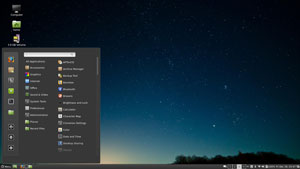
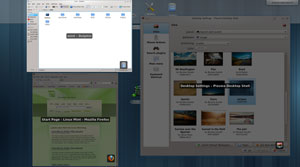
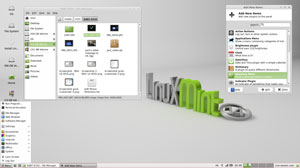




















































I’m currently using Mint 14 KDE. Installing the actual nVidia drivers was a PITA, IMO. I just don’t understand why they shipped it with the application to get and install it not working. Then doing it by the repositories was a bit confusing because there were so many options. It would be simple to just have a single installation metapackage that included a script to setup Plymouth’s resolution to match and get everything else in line. And while we’re at it, how much more boring can the Plymouth and Grub2 screens be? Also, why is it that they have to copy the Ubuntu/Kubuntu scheme and make the KDE version a blue color? I love the Mint Cinnamon theme, and they should just replicate that theme across all versions and have a consistent look and feel. The color blue and the word "mint" just don’t seem to fit together. You think of mint, you think of green. Otherwise, I’m liking this disto. I’m not a big Debian fan because I think most Debian distros are needlessly complex, even Ubuntu. But, Mint makes using Debian a delight. I’m unsure whether or not this distro will stay or not after Fedora 18 is shipped. May wait for the Kororaa version, though…
Maybe because Distrowatch’s numbers aren’t in any way official.
"They correlate neither to usage nor to quality and should not be used to measure the market share of distributions."
If journalists choose to not mention such an informal set of numbers – I don’t see the use in calling foul.
Thanks for the suggestion about including the life span of the distros in my reviews. I will mention that from now on. As to the features that I listed as new yet appear to be in your Linux Mint 11 package, I’m curious about which ones you mean. I regularly run Mint 12 and Mint 13 in both Cinnamon and KDE. The features I mentioned as new aren’t in what I have been using. The list of new features for Mint 14 does have listed what I included in the review. So now you have piqued my curiosity. Maybe the features you mention are improved or finally added back into the latest release.
This was a very helpful article. In any review of Mint releases, I think it would also help to include their lifetimes. Mint 14, the subject of this article will be supported only for a little over a year from now, April 2014. I have Mint 11 which is no longer supported. The next Mint release I plan to install will be Mint 13 MATE, because it is a long-term release and will be supported until April 2017, four more years. I’m one of those who finds always needing to install new releases a pain. I like to put it in and forget about that part for a good-enough while. I got Mint 11 only a little over a year ago and already it’s so out of date it is not supported anymore.
Another thing: Two or three of the new items you state in Mint 14 are not new, because they are included in the Mint 11 I have.
I’ve been using Mint since 2006. Some of the things from back then I like better than the more current ones. Like so many others, I am totally hooked on Mint. Their fortune cookies in the terminal always put me in a good mood. A good thing that humor for going into that serious space. Also a good thing that Mint has climbed to the top. They deserve it. I hope they keep it up forever…