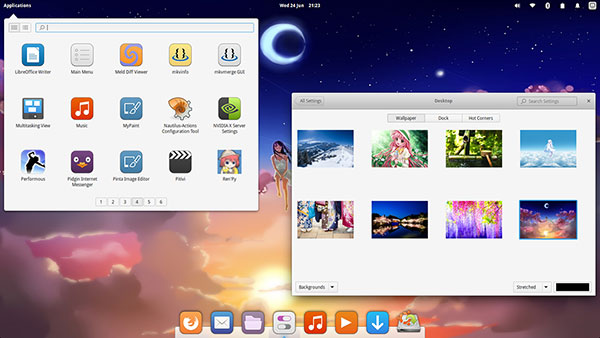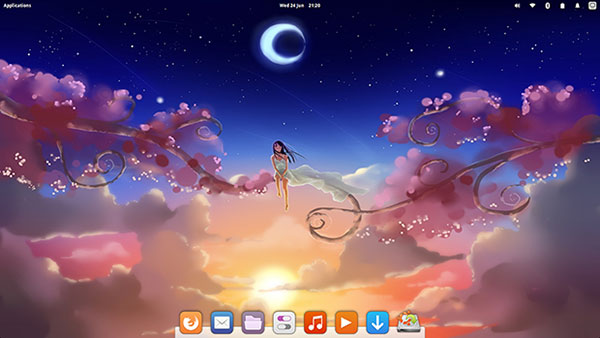![]()
Mangaka is a not-so-traditional Linux distro with a gorgeous look.After gaining some traction among fans of the manga and anime communities, Mangaka fell dormant in December 2009. However, developer Animesoft International regrouped and issued a new release June 6. The latest Release Candidate version came out on June 20.
The Mangaka Project — the name means “love” in Japanese — started out with the code name of “AngelOS.”
The unusual desktop environment and design may not tickle everyone’s fancy, but the stunning artwork built into the background images and some of the homegrown applications will give some users something to smile about.
Manga, a style of printed comics created in Japan, has a long and complex history in Japanese art.Anime is an artistic literary form associated with Japanese animated productions, featuring hand-drawn or computer-generated images. Putting those two art-form cousins into one Linux distro results in one pretty slick Linux experience.
Kindred Elements
The new Mangaka release is based on Ubuntu 14.04 LTS, or Trusty Tahr. Actually, Mangaka is much more of a hybrid than its Ubuntu core underpinnings suggest. It is built around elements of the ElementaryOS, which also is designed around the Ubuntu core. Both run the Pantheon desktop. A newcomer to LinuxLand, this desktop is not found in many mainstream distros.
However, Mangaka and ElentaryOS are not mirror Linux distros. Two major traits make them different. The most obvious difference is the stunning artistic background that you get with Mangaka. The other is a better mix of installed software that draws more from the Ubuntu ecosystem than it does homegrown apps.
The Desktop View
If nothing else, Mangaka’s artwork makes this distro a fun Linux experience. The Pantheon desktop is easy to use and configure without demanding learning curves.
The Pantheon desktop’s bottom dock resembles Apple’s OS X, although it is distinctively Linux-like with its transparent top panel bar. That said, do not expect all the traditional Linux panel functionality.
It is neither a clone of the OS X desktop nor a mimic of a purely GNOME environment. It just looks and works a little like both of them.
A Closer Look
The top panel holds the basic system icons along the right end. They include the computer controls icon, Internet and Bluetooth connection status icons, and the A/C Power and Battery status marker.
The date and time are visible in the center of the panel bar. There is no menu icon at the far left. Instead, you click on the Applications button to drop down a Slingshot-style menu displayed in a non-resizable window.
Three rows of icons with application names fill the window. A search bar sits across the top. a small row of page buttons rests on the bottom of the window, allowing movement through the other menu pages. Two buttons to the right of the search window change the display from the default alphabetical grid to a category listing.
A Mac-like configurable docking bar sits in the center bottom of the screen. Click on the Desktop icon in the system settings window to access the bottom dock controls. That same location has buttons at the top to access the wallpaper changes and the Hot Corner settings.
Controlling Factors
Changing settings is very easy in Pantheon. To remove the icon, right-click any dock icon and uncheck “keep on dock.” Right-click on any icon in the Slingshot app menu to add that application to the dock.
The dock settings let you change the size of the icon, hide when a focus window is maximized, hide when a focused window overlaps the dock, automatically hide when not in use, or never hide. Configuring the four Hot Corners is just as simple.
Each corner has the same eight options to do nothing, or to select a particular window action or screen display. You can add a custom command option — but when I tried adding the missing “Shade” command for one of the corners, it did not work.
In the Pantheon desktop, the top window border has no buttons for minimize/maximize or right-click menu options. All of the window navigating is done through moving the mouse to a configured hot corner, but there is an X in the upper right corner to close the window.
Virtually Working
I was not very impressed with how Mangaka integrates the virtual workspace functions. You can not send a window to another workspace by right-clicking the top window border to select a workspace number. Nor is there a handy workplace switcher.
Those functions are limited to the clunky GNOME 3 process. That involves activating multitasking view by clicking on that icon in the Slingshot menu apps list. You can place this icon on the bottom dock for quicker access.
Alternatively, you can push the mouse pointer into the default left corner of the screen if you haven’t changed the designated hot corner for this function. Once you are in this multitasking view, the GNOME 3-style next desktop image slides out from the right edge of the screen. Click it to move to that work space. Or click the Plus icon that appears at the bottom of the pulled-back screen view.
This process restricts how you can move around a series of workspaces. Worse, you can not drag an open window from one workspace to another. You can not send an open application from its current location to another workspace.
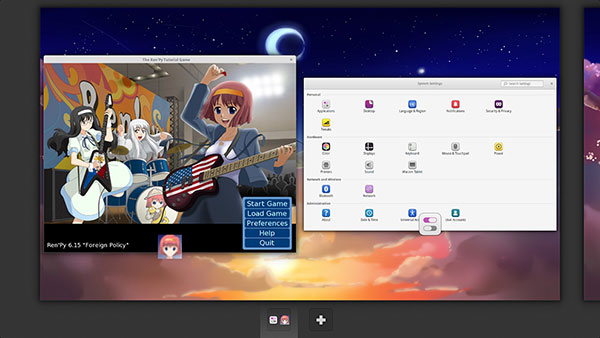
Bottom Line
If you prefer to tweak your Linux settings to the max, you will find Mangaka and its Pantheon desktop a bit too limiting. However, if you want an unusually gorgeous background and a very simple Linux OS that has little or no learning curve, the Linux Mangaka distro can be a real joy to use.
Mangaka does not seed into its default application inventory with many of the homegrown applications found in ElementaryOS and its Pantheon desktop integration. You will find exceptions, though. So you get an interesting mix of atypical applications to put a new twist on your computing tasks with Mangaka.
Otherwise, Mangaka relies on the applications typically found in Ubuntu-based distros — but some of them are less recognizable thanks to the Pantheon desktop design.
Want to Suggest a Review?
Is there a Linux software application or distro you’d like to suggest for review? Something you love or would like to get to know?
Please email your ideas to me, and I’ll consider them for a future Linux Picks and Pans column.
And use the Talkback feature below to add your comments!