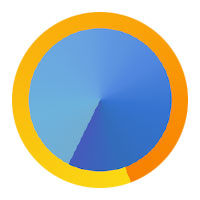
![]()
Min is a Web browser with a minimal design that provides speedy operation with simple features.
When it comes to software design, “minimal” does not mean low functionality or undeveloped potential. If you like minimal distraction tools for your text editor and note-taking applications, that same comfort appeal is evident in the Min browser.
I mostly use Google Chrome, Chromium and Firefox on my desktops and laptop computers. I am well invested in their add-on functionality, so I can access all the specialty services that get me through my long sessions in researching and working online.
However, I sometimes prefer a fast, uncluttered alternative on-ramp to the Internet. With multiple projects in progress, I can amass a wide collection of open tabs or even separate windows of the powerhouse browsers in no time.
I have tried other browser options with little success. The alternatives usually have their own sets of distracting add-ons and features that tend to pull me into more off-task behavior.
The Min browser does not do that. It is a GitHub-sourced Web browser that is easy to use, and it keeps the typical interruptions from distracting me.
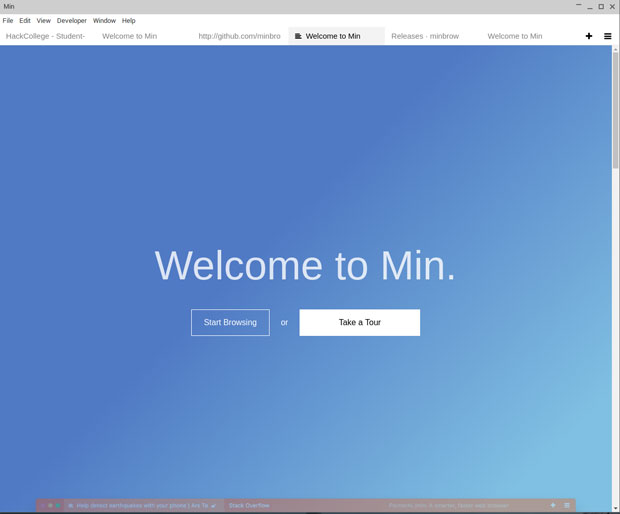
What It Does
The Min browser comes in versions for Debian Linux variants, Windows and Mac machines. It can not compete with the functionality available in the mainstream cross-platform Web browsers.
It does not have to compete, though. Its claim to fame very well might be supplementing rather than replacing them.
One big reason for this is its built-in ad blocking capability. Out of the box, the Min browser needs no configuration or hunting for compatible third-party apps to do end-runs around ads.
In Edit/Preferences, you have three options to click/unclick for content blocking. It’s easy to modify blocking tactics to suit your preferences. The Block Trackers and Ads option uses EasyList and EasyPrivacy. If nothing else, keep this option checked.
You also can block scripts and block images. Doing both maximizes the website loading speeds and really ramps up your protection against rogue code attacks.
Have Search Your Way
If you spend considerable time doing online research, you will adore the way Min handles searching. It is a top-notch feature.
Search functionality is accessible right in the browser’s URL bar. Min utilizes search engine DuckDuckGo and Wikipedia entries. You can enter search queries directly into the Web address field.
This approach saves time since you do not have to go to the search engine window first. A nice bonus is the ability to search your bookmarks.
In the Edit/Preferences menu, choose your choice for default search engine. The list includes DuckDuckGo, Google, Bing, Yahoo, Baidu, Wikipedia and Yandex.
Try making DuckDuckGo your default search engine. Min is built around that option but does not impose it on you.
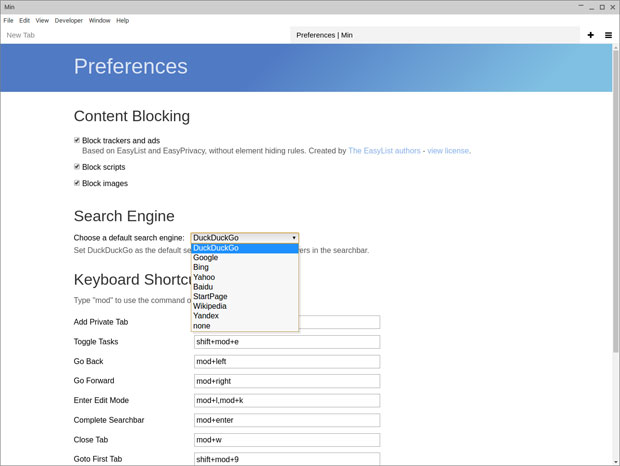
The search bar displays answers to your questions very rapidly. It uses information from DuckDuckGo including Wikipedia entries, a calculator and more.
It offers quick snippets, answers and Web suggestions. It sort of substitutes for not being in a Google-based environment.
Navigating Aids
Min lets you jump to any site quickly with fuzzy search. It throws suggestions at you almost immediately.
I like the way the tabs open next to the current tab. You do not have to set this preference. It is there by default with no other choice, but it makes sense.
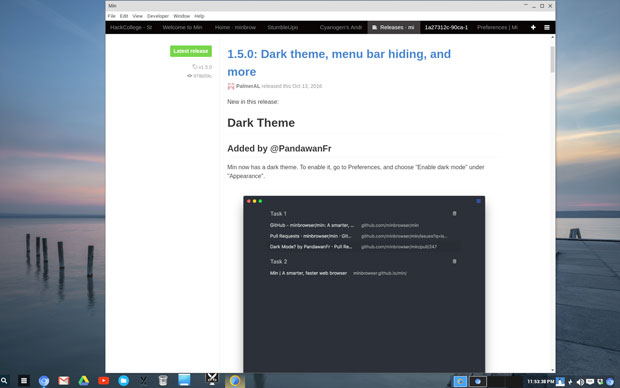
Tabs you have not clicked on for a while dim. This lets you concentrate on your current task without distractions.
Min does not need an add-on tool to keep numerous tabs under control. The browser displays a list of tags and lets you split them into groups.
Stay Focused
Min has an optional Focus Mode hidden in the View menu. When enabled, it hides all tabs except the one you have opened. You must return to the menu to turn off Focus Mode before you can open new tabs.
The Tasks feature also helps you stay focused. You can create tasks from the File menu or with Control+Shift+N. If you want to open a new tab, you can select that option in the Files menu or use Control+T.
Call the new task whatever fits your style. I like being able to organize and display as a group all the tabs associated with a work project or a specific portion of my research. I can recall the entire list at any time to easily and quickly find where I was in my browsing adventure.
Another neat feature is found under the paragraph alignment icon in the tab area. Click it to enable Reading Mode. This mode saves the article for future reference and strips away everything on the page so you can focus on the task of reading.
Not Perfect
The Min browser is not a perfect alternative to high-powered, feature-bloated alternatives. It does have a few glaring weaknesses that developers have taken too long to rectify.
For instance, It lacks a solid developer website stocked with support forums and detailed user guides. That may be partly due to its home being GitHub rather than an independent developer website. Still, it’s a weakness that is glaring to new users.
Without website support, users are forced to struggle with lists of readme files and hard-to-follow directories on GitHub. You can access them from the Min browser Help menu — but that’s not much help.
A case in point is the Welcome to Min splash screen that loads from the menu when you launch the browser. It displays two buttons. One says “Start Browsing.” The other says “Take a Tour.” Neither one works.
However, you can start browsing by clicking on the menu bar at the top of the Min window. There is no workaround for the missing tour, though.
Bottom Line
Min is not a full-featured Web browser with bells and whistles galore. It is not designed for add-ons and many other features you typically use in well-established Web browsers. However, Min serves an important niche purpose by offering speed and distraction-free browsing.
The more I use the Min browser, the more productive it is for me — but be wary when you first start to use it.
Min is not complicated or confusing — it is just quirky. You have to play around with it to discover how it works.
Want to Suggest a Review?
Is there a Linux software application or distro you’d like to suggest for review? Something you love or would like to get to know?
Please email your ideas to me, and I’ll consider them for a future Linux Picks and Pans column.
And use the Reader Comments feature below to provide your input!






















































I installed it this evening, and the "Tour" button worked for me when I first opened the browser, but now it won’t.
I can’t see it being my primary browser, but I’m sure I’ll find a use for it. It’s by far the fastest-opening browser I have.
How does one install this on Windows?
Went to https://github.com/minbrowser/min/releases/tag/v1.5.1 , downloaded Min-v1.5.1-darwin-x64.zip , extracted, but can’t find file to run the install. This is supposed to be binary version.
What is duffer missing?
Min-v1.5.1-win32-x64.zip seems to work, no install needed, just launch and go. Duffer got wrong file.