
![]()
Bodhi Linux is an alternative to traditional Linux OSes that can change your desktop user experience.
It is one of a very few Linux distros using Moksha, a forked version of the Enlightenment desktop.
Enlightenment is a Compositing Window Manager and Desktop Shell. It is radically different from other lightweight interface shells such as Xfce and LXDE. Its roots go back to 1996, when it started out as a project to build a Window Manager for X11. That project has started to transition to Wayland.
It also evolved to handle mobile, wearable and tv user interface requirements. It is still viable in Tizen, the Android offshoot platform.
The Bodhi community forked Enlightenment 17 several years ago in response to the lack of developmental progress from the Enlightenment project.
The E19 (Enlightenment 19) release is relatively heavy and not suitable for older hardware, according to Bodhi developers. That gave rise to Moksha, actively maintained and updated with the latest Enlightenment libraries.
Bodhi is highly modular, with high levels of customization and choice of themes. This latest release brings a post-modern look and updated Ubuntu core (18.04) Bionic Beaver to the fast desktop.
The current Moksha desktop displays refinements over earlier releases. For example, it has a new default wallpaper, new themes for the login and boot sequence, and a Bodhi-branded version of the popular Arc GTK theme.
Enlightened Development
Moksha is very customizable. It has many features and options that contribute to its futuristic design and innovative desktop UI.
This gives the forked Enlightenment desktop an advantage over traditional Lightweight Linux desktops compared to choices such as GNOME, Cinnamon and KDE Plasma. While the Moksha desktop is light on resources, it has a modern look.
When creator Jeff Hoogland launched the Bodhi OS seven years ago, the distro used Enlightenment. In fact, the name “Bodhi” in Sanskrit means “enlightened” or “the one with sense.”
Hence, its developers called Bodhi “the Enlightened Linux Distribution.” That moniker stuck. The community earlier this month released Bodhi Linux 5.0 as the fifth major release of the distro.
Consistent Affair
This is my fourth review of Bodhi in its seven-year growing cycle. From my earliest hands-on assessment, Bodhi piqued my interest. It was different and surprisingly agile for a lightweight desktop. Even in its infancy, it impressed me.
The developers pushed the original concept to be more than impressive. The change in direction turned Moksha into a more functional desktop environment than the original Enlightenment release. Moksha was more adaptable to home use or office computing without a dumbed-down user interface.
Considering Bodhi’s limited developmental releases, you would expect considerable changes with each major release. However, version 5.0.0 lacks a lengthy change log, which Hoogland points out in his release notes. That is especially the case for updates to the Moksha desktop.
That results from the consistent stability the developers built into the Bodhi platform. Bodhi has been stable and well-performing for the last few releases. Other than the under-the-hood upgrades supplied from the Ubuntu 18.04 base, changes in this latest Bodhi release are design elements that improve its aesthetics.
Packaged Design
The Enlightened Linux distro takes a minimalist approach to computing. It does not give users an overstuffed collection of software that they will never use. Instead, it offers a modular architecture. Out of the box, the basic computing tools are present.
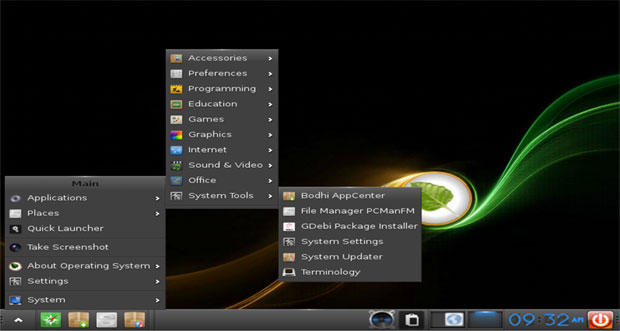
What does not come bundled with the installation ISO, you can add from the Bodhi repository or the Synaptic Package Manager. If you do not like a particular look out of the box, you can change it easily.
Bodhi comes in three flavors for the one-desktop distro. All three choices maintain the minimalist design. The options are Standard Release, Legacy Release and AppPack Release.
Typically, you get essential software only out of the box. These include a terminal, Web browser, text editor, and the PCManFM file manager.
Mainly Minimal
The Standard Edition is geared toward typical 64-bit desktop, laptop and workstation computers, but it is extremely minimalist by design. The software and theme options are very limited. So be prepared to do a lot of package installing to suit your computing needs.
The Legacy Edition works on older 32-bit hardware. The Legacy ISO image gives you an older Linux kernel optimized for hardware that is 15 or more years old. This kernel lacks the PAE extension, which is not supported on many older systems. The software and theme limitations are bare bones, just like the 64-bit Standard Edition.
The AppPack Edition is the most complete of the three options. You can use it as a full-featured live CD or base install. It comes with additional themes and applications installed by default.
The range of software and theme choices is still strictly minimal. The goal is to keep the software bloat as low as possible. If you do more than surf the Web with a browser, use email and handle light office tasks, you will be installing your must-have packages.
How Modular Design Works
Bodhi Linux has system tray icons. That element is fairly standard. With Moksha, they’re gadgets and modules.
Gadgets are small applications that either provide system information or perform a specific action. Gadgets are highly configurable by right-clicking the gadget on the screen.
Modules are the traditional icons. Gadgets are more like a mini control center. You can monitor a lot of things, including screen brightness, system temperature and CPU speed. A gadget inventory is provided, but most are not loaded by default to keep Bodhi Linux as lightweight as possible.
Shelves house gadgets. The desktop structure allows more than one shelf on a desktop, so you can have different shelves on different virtual desktops.
This arrangement is similar to the Activities feature in KDE Plasma and GNOME. Each shelf can house its own unique set of gadgets and application launchers.
You can locate shelves at the middle or a corner of any screen edge. This lets you get better use out of different size display screens.
To configure shelves, right-click them and choose Shelf > Settings from the context menu. You can set stacking, Position, Size and more. You can locate shelves on a specific virtual desktop or on all desktops.
The Plus Factor
This is where the iBar gadget comes into play. It is an application dock that houses launchers for frequently used applications. It also tracks them with a small orange dot.
Bodhi’s iBar does what a traditional panel bar does plus a bit more. It serves as a dock for running applications. It also can be a very useful tool.
Hover the mouse over one of these marked icons to reveal its launch menu. Other options show a thumbnail of the application and its title bar label.
If more than one instance of an application has been launched, both will appear in this menu. Click on one of these to bring its window into focus.
Also, you can use it to restore a minimized window, or windows hidden behind another app.
Getting Personal
Another desktop feature not found elsewhere is the Personal Application Launcher for desktop files that you create yourself. They are hidden files stored in your Home directory at .local/share/applications. These folder names begin with a period. To see them, open the file manager and press Ctrl+H.
Personal Application launchers are very useful. You can create specialized on/off switches to make various desktop functions available with a single click.
They also are handy for launching a command line application without having to open a terminal manually and enter the command phrase. It is easy to learn the pattern for writing your personalized launchers. Open application launchers come bundled in the installation at /usr/share/applications in a text editor.
Many applications are launched with an argument, often %U or %f. These two arguments control the number of files that can be passed to the application. For instance, %f opens 1 file. %U opens multiple files.
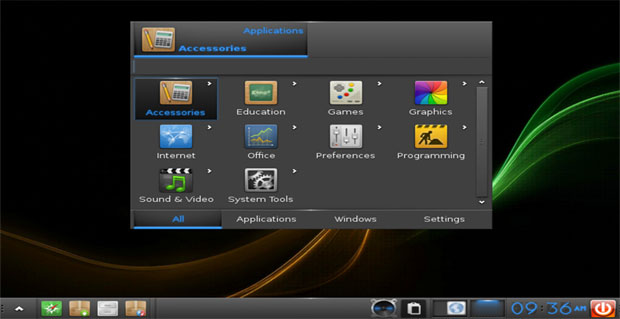
Enlightened Highlights
One of Bodhi’s more useful user interface traits is the left-click feature anywhere on the desktop that pops up the menu. It is very convenient. A more traditional menu button is also present on the Bodhi panel bar.
This bar can be on any edge of the screen. Right-clicking on the panel opens configuration settings. The orientation setting provides a list of placement options for the panel bar.
In addition to standard key bindings for keyboard shortcuts, Bodhi Linux has an extensive edge binding setting. You can set up to eight edge bindings. You can select a desired behavior or desktop action for each edge location.
That makes one “pointer gesture” for each edge and one for each corner. By default no edge bindings are set. Find the setting in Main menu > Settings > Settings Panel > Input > Edge Bindings.
Disappointing System Tools
Bodhi’s AppCenter is one of my biggest disappointments with this distro. It is not uncommon for a smaller or newer Linux distro to forgo its own applications repository in favor of more general purposes software warehouses using the Synaptic Package Manager.
Given the developer’s fervor for minimalizing software to avoid application bloat, more emphasis should be placed on providing meaningful software. The AppCenter does not rise to this task.
You Add/remove Bodhi-specific packages with the AppCenter. This is a Web-based software installation tool. When you open the supposed software application, Bodhi loads the lightweight default Midori Web browser to install applications directly from the Bodhi Linux AppCenter.
That repository resembles a fire sale two days after closing, so you must do most serious application installing through the Synaptic application.
The Enlightenment File Manager (EFM) is tweaked to work within Bodhi Linux to add files and launchers to the desktop by moving the desired files and launchers into the desktop folder located in the home directory. You can opt out of displaying desktop icons at Main Menu>Settings>All>Files>File Manager under the Display tab.
You can add other file managers and designate other default applications for more traditional functionality. Go to Main Menu/Settings/All/Apps/Default Applications.
More Woeful Basics
You face a similar tradeoff in handling basic system maintenance. The eepdater app updates the system components. Despite its listing in the main menu under Applications > System Tools as System Updater, it merely launches a rebranded terminal window to automate the Command Line Interface commands with the esudo app.
Basically, the esudo app is pretty much like gksudo of GNOME or kdesudo of the KDE Plasma desktop. Like the AppCenter, the eepdater app is not a standalone application to update the system.
Even the Swami Control Panel leaves oh so much to wish for as a really functional system settings tool. Swami only has a few categories in its control panel. In order to gain access to other system settings, you must return to the System Settings portion of the skimpy main menu to hunt around for other options.
Considering that the UI should be more intuitive within the “enlightenment” design, all of this easily creates a sense of confusion. One such “other” control panel is the Everything application. It seems that what is not controlled in other configuration panels may be covered with the Everything app.
One of the more confusing aspects of Bodhi Linux is the appearance of seemingly new things that are little more than a naming game. They are not new features that do not exist in other distros — only their names are different.
For instance, Terminology is the terminal application for entering command Line Instructions. It is more user-friendly, however, with some handy menus.
Bottom Line
Bodhi Linux is elegant and lightweight. It is worth putting this distro through its paces. It will not please every power user, but it offers a nice change of pace.
This distro can be a productive and efficient computing platform. Bodhi is very easy to use. It has a low learning curve. New Linux users can get acquainted right away.
Bodhi’s minimum system requirements are a 500mhz processor with 256 MB of RAM and 5 GB of drive space. You will get better performance from a computer with a 1.0ghz processor powered by 512 MB of RAM and 10 GB of drive space.
The installation routine is driven by the Ubiquity Installer. No surprise there since Bodhi is based on Ubuntu Linux.
Want to Suggest a Review?
Is there a Linux software application or distro you’d like to suggest for review? Something you love or would like to get to know?
Please email your ideas to me, and I’ll consider them for a future Linux Picks and Pans column.
And use the Reader Comments feature below to provide your input!


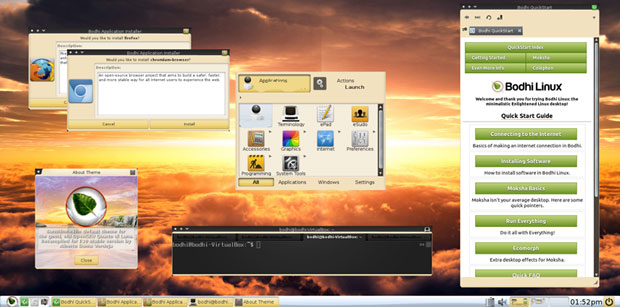





















































Great article.
Bodhi, for me, makes for a great OS for my kids on a couple 32 bit machines I have sitting around the house (on my other machines, I run Debian with the Awesome WM).
We would disagree on the ‘overkill’ of anti-bloatware; my preference is to use apt-get in the command line before I touch anything graphical (like Synaptic or whatever Bodhi may have hanging out in the taskbar) anyway.
‘sudo -i -> passwd root -> usermod -G 1000 $user -> exit’ and I’ve got me a happy lazy-man machine that also happens to function the way any ‘medium skill level’ Linux user would think it should (and that forked E17 looks excellent!).
The Ubuntu installer makes for an easy brainless install so I can go about the rest of my day without having to fuss (…with something that would otherwise turn into a learning experience induced mindf–k). I just come back, fire up the CLI, do the fore-mentioned CLI magic, and run my pre-scripts for installing my ‘Can’t Live Without’ applications (I use these pre-scripts on my Debian machines, and as you would guess, work excellent when paired with Bodhi’s Ubuntu repositories).
Bodhi works awesomely and I hope the maintainers don’t stop supporting the 32 bit ("Legacy") machines.