
Are you Looking for a hassle-free Linux operating system that is very user-friendly and extremely stable? Pop!_OS from System76 is a prime candidate to fit that order.
Pop!_OS is an Ubuntu-based Linux distribution featuring a custom GNOME desktop. Custom is *the* essential part of that description. The developers have done an impressive job of tailoring the classic GNOME environment into a unique desktop flavor.
That Ubuntu connection is important. The combination of an Ubuntu base and customization of the very stable GNOME desktop makes POP!_OS a winning choice. Pop!_OS is built from Ubuntu repositories. You get the same access to software that you get from the Ubuntu distro.
The System76 team is very proactive in addressing user reactions and concerns about features and performance. Developers monitor user feedback and do their own in-house testing to make changes and updates to the operating system for quality-of-life improvements.
That tweaking is essential to making POP!_OS different from other GNOME iterations. Perhaps the developers are confident their reworking of pure GNOME will not require additional user fine-tuning. No GNOME tweaking tool is included.
Of course, you can add it from the Pop!_OS’ version of the application store, the Pop Shop. It resembles the ElementaryOS App Center more than the Gnome Software Center. After installing the GNOME Tweak Tool, however, you can solve or at least minimize other design issues typically associated with GNOME.
That said, you probably will not be inclined to get it. POP!_OS is tweaked like no other GNOME desktop iteration I have tried. Normally, I do not sing GNOME’s praises, but System76’s version is definitely worthy of an exception.
Strong Word of Mouth
POP!_OS is available for free, as you would expect with any bona fide Linux distro. It is actually designed to power computers built by System76, though. The Pop!_OS design gives you a minimal amount of clutter on the desktop for distraction-free computing.
I have been hearing good things about this relatively new customized Linux specialty distro for a while. My intent is to review the software and not the hardware options that you can buy from System76 with POP!_OS preinstalled.
The hardware specs are far from low-end, but the software’s hardware needs are fairly forgiving. So, chances are pretty good that you can run POP!_OS on your existing hardware.
Buying the new hardware with the free OS makes good sense, however. System76 fine-tuned the OS to be optimized for the computer model you select. Still, POP!_OS will run fine on most computers, meeting the minimal hardware requirements.
The company released its latest version, Pop!_OS 19.04, on April 20 with Linux kernel version 5.0 and GNOME 3.32.1. That combination includes numerous visual enhancements.
POP Primer
System76 announced Pop!_OS after Canonical decided to stop the development of the Unity 8 desktop shell in 2017. POP!_OS is not a skinned version of Ubuntu GNOME as a replacement. It involves much more. It has its own icon pack and GTK theme, for example.
Many of the theme and icon combinations come from other projects. Some of the design features are based on the Adapta Theme. The user interface uses two unusual fonts: the Roboto Slab and Fira, developed for Firefox OS in 2013.
The “borrowed-to-make-almost-new” look works quite well, thanks to the way System76 integrates the basic design elements into what otherwise is the standard GNOME desktop. While the designs are not brand new, they provide a modern look that is noticeably different.
Overall, the view is minimal, flat, and clean-looking. It bears a striking resemblance to the latest material design appearance that Google is pushing.
You can enhance the screen appeal by going to the Appearance Setting menu. There, you will find toggles for Slim Mode and Mode.
Slim Mode maximizes screen visibility by reducing the height of the header on application windows. Dark Mode gives applications a soothing ambiance for nighttime viewing.
Not Just a Pretty Face
The spruced-up look that System76’s designers applied does make the POP!_OS GNOME desktop look inviting. When it comes to the look and feel of any Linux distro, appearance can be more important to users than overall performance. Appearance serves POP!_OS well. However, it’s no slacker when it comes to performance, either.
Pop!_OS fits in well with the look and feel of several modern-looking distros. That is true, thanks to all of them being tweaked and integrated for a unique user interface. POP!_OS’s beauty rating is on par with the likes of the Pantheon desktop in Elementary OS, Solus OS’ Budgie desktop, and Deepin and Manjaro’s GNOME editions.
The two pressing questions about whether to try POP!_OS:
- Is POP!_OS different enough?
- How does it perform on non-optimized hardware platforms?
The answer to the first question is “It depends.” If you like the classic GNOME 3 desktop, the System76 tweaks will make you smile. The answer to the second question is more generalized.
You will be happy with it as long as your existing hardware meets these basic demands: 2 GB of RAM, 16 GB of storage, and a 64-bit processor.
Yes, there is no 32-bit architecture support. You also have to download the correct software version. Then all should be well.
Hardware Counts
System76 offers two different Pop!_OS downloads: one for Intel/AMD drivers and one for Nvidia. The key difference is the Nvidia drivers automatically download and configure to your system, so the graphics card works properly from the start.
Other computer firms have tried with varying degrees of success to provide their own hardware with preinstalled Linux distributions optimized for the host hardware. System76 also offers software designed for the machines that will run it.
The big difference: Although System76 potentially created a uniquely branded GNOME-based desktop environment that is designed for the company’s own hardware, it does not play the Apple Mac game of locking in its own operating system.
You can download POP!_OS and run it on your existing computers — or you can buy a new System76 computer with the tweaked GNOME desktop on an otherwise standard Ubuntu-based Linux platform. You can also install a Linux distro of your choice on the new computer.
However, keep one caution in mind if you plan on installing POP!_OS on legacy gear. I have not found an easy way to install drivers. This is usually a no-brainer with other distros, especially those based on Ubuntu. So make sure all of your eclectic stuff works with the live session ISO before committing to a hard drive installation.
A potential solution is opening the terminal to run the ubuntu-drivers autoinstall command, but not having a graphical driver manager tool is a potential problem for users new to Linux.
Personalizing Performance
If you prefer other desktop environments, like Cinnamon, XFCE, or KDE Plasma, you might find GNOME a bit lacking in the user controls department. However, POP!_OS goes the extra distance to improve on that with System76’s customized GNOME environment.
New users coming from Windows or macOS might like the easy-to-configure single settings panel in POP!_OS, but experienced Linux users will find the tweaked shell a bit insufficient.
Advanced Linux users or those who are not interested in changing their user interface routine will be less pleased with Pop! _ OS because certain settings and features are absent.
In addition to adding the Tweak Tool, you can apply the Dash-to-Dock GNOME extension to make it more convenient to use POP!_OS. Dash-to-Dock gives you control over the dock’s behavior.
Using It
The desktop is a pure classic GNOME environment with an Activities Overview serving as the main navigation center. Press the super key or the Activities button in the upper left corner of the screen to view all your open applications in a grid. The same key combination displays the GNOME dash and virtual desktops.
Do not look for the main menu button, which displays applications by categories in a two-column fashion, or a bottom panel or dock to launch applications or view running windows. None of these UI elements exist in GNOME. Instead, all installed applications and system tools fan out in a full-screen display.
POP!_OS has the same user interface with simpler animations. You must adjust to not having buttons on the window borders to minimize and maximize. The only window control is the right-corner X button to close the window.
Clicking on the Activities button in the upper right corner or using the Super key slides a favorites panel from the left edge of the screen and snapshots of the virtual workspaces from the right edge of the screen.
Click the dots at the bottom of the favorites panel to display an applications grid. You can right-click on an application icon from the grid to add/remove it from the favorites panel.
Dealing With the GNOME Design
Pop!_OS includes a selection of comprehensive, lightweight applications. The developers avoid providing some larger programs by default that slow down your computer. Pop!_OS is optimized for your workflow.
This is especially true for library applications, such as ones for storing photos. Instead, the developer substitutes image viewers or similar apps that are smaller in size. However, you can easily add bulky photo manager apps on your own, as they are available in the Pop!_Shop.
One major design change with POP!_OS is how the keyboard shortcuts work. The simplified approach is much different than in standard GNOME. It is based on using the Windows or Super key combination with other keys plus a number or letter combination.
Some keyboard shortcuts are more efficient for common user behaviors. For example, the shortcut for switching workspaces is Super + Arrow Up or Down.
System76 developers created an in-house set of power management tools. They also designed several user profiles based on the actual hardware running the operating system, which manages the graphical card in much the same way as the Nvidia tool does.
Stellar Installation
The POP!_OS ISO performs well in a live session. However, it has an annoying trait not usually found in live demo versions: It loads into what looks like an installation screen.
You can not close the installation window, but you can easily open other virtual workspaces to get the installation window out of your way.
System76 developed its own installer experience that closely resembles an OEM installation. This installation routine itself is similar to a stock Ubuntu process.
Pop!_OS goes through the partitioning and installing process and then reboots to allow you to create users. This OEM tactic requires the first person to log in after installing the OS download to set up the user account as if turning on that computer for the first time.
You have the option to enable full-disk encryption out-of-the-box during the installation. This is a handy feature if your computer usage is geared toward work rather than casual at-home play.
Privacy concerns, in addition to the full-disk encryption option, are addressed nicely with the ability to disable data and usage reporting that otherwise is sent to Ubuntu. By default, no communications with third parties occur; they will occur only with your consent.
Special Considerations
System76 regularly updates this distro without requiring constant reinstallation. The developer updates POP!_OS on a rolling release cycle.
The operating system gets updates, security patches, and updated releases as they are ready. Rolling releases ensure that you never have to handle ISO installations again with configuring settings to recreate the same look and feel of the current version.
The recovery partition on this operating system is a full copy of the Pop!_OS installation disk. It can be used exactly the same as if a live disk copy of Pop!_OS were booted from a USB drive.
You can use it to repair or reinstall the operating system from recovery mode. You have two options: A refresh install lets you reinstall without losing any user data or data in your Home folder, and a fresh install resets all OS data.
Caution: Refresh Installs are available only on a fresh install of either Pop!_OS 19.04 or 18.04. You can not use this method as an upgrading path.
Bottom Line
The performance of POP!_OS is nearly indistinguishable from GNOME iterations in other Linux distros I have tried. The developers’ customized tweaking is what makes the difference.
Presumably, running POP!_OS on optimized System76 hardware will give you better performance than just installing the distro on your existing hardware. Comparing your existing machine specs to what is built into a new System76 computer should give you a clue as to how much of a performance boost you can expect.
Either way, try out the live session on your current computer. Then, if you like the customized version of the GNOME desktop, weigh the potential benefits of a new computer.
Suggest a Review
Is there a Linux software application or distro you’d like to suggest for review? Something you love or would like to get to know?
Email your ideas to me, and I’ll consider them for a future column.
And use the Reader Comments feature below to provide your input!


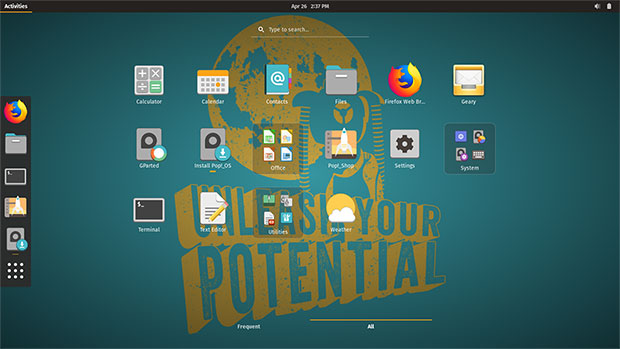
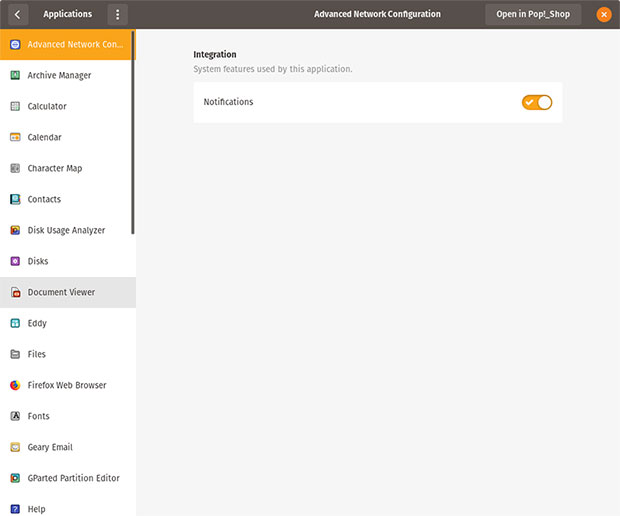





















































I enjoy your reviews, and this one is spot-on. I’ve been using Pop_OS! for the last couple of weeks. Previously, I was using Manjaro, but I won’t be going back. Pop_OS! is fast and looks great. I swear, even though I was running the latest Nvidia drivers in Manjaro, my graphics performance is noticeably better in Pop_OS!. Steam games run faster with better frame rates. One quibble: I didn’t like how I had to go to Activities to bring up Dash, but I installed Dash-to-Dock, so that improved my one complaint. Great Linux distribution, to be sure, and the one I’ll be using from now on.
I’m glad you found a workaround. It works well for me too. Thanks.
Jack M. Germain
ECT News Network