
![]()
GoAnywhere OpenPGP Studio is an easy-to-use, cross-platform desktop tool by Linoma Software that protects files using the OpenPGP encryption standard. Why opt for this relative newcomer instead of other, more mature open standards-based encryption solutions? If for no other reason, OpenPGP Studio is “pretty good protection,” which is the basis of the OpenPGP standard.
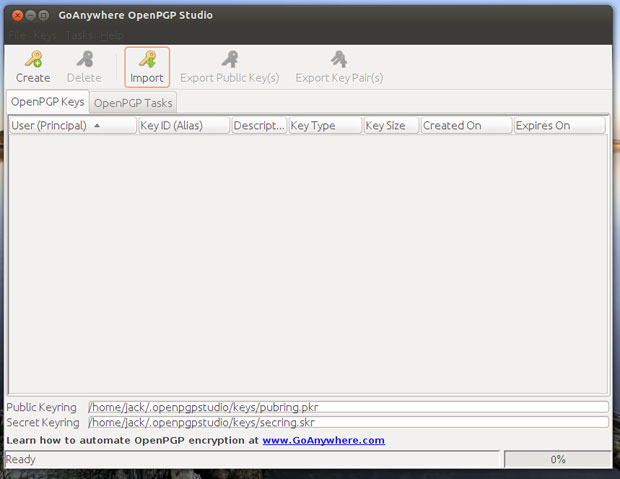
Part of its no-hassle operation comes from the integrated key manager. It allows you to quickly create, import, export and manage OpenPGP keys needed to encrypt and decrypt files.
Flexible Performance
If you work in multiple OSes, familiarity with cross-platform software goes a long way toward boosting productivity. When you trust a product’s performance, the ability to use that one product everywhere you compute is an added benefit.
OpenPGP Studio has a simple yet effective interface to simplify the process of encrypting and decrypting files. It also makes it easy to sign and verify files without using other software.
Besides the Linux version, it runs on Windows, Mac OS X, Solaris and Unix. The Linux version supports CentOS, Red Hat, SUSE and Ubuntu distros.
What It Does
In a critical business environment, keeping prying eyes out of email and other sensitive and personal documents is an essential security step. Internet transmissions and stored files on hard drives and portable devices can make unprotected data easy pickings for hackers.
Encryption encodes your data so that others cannot access it without a decryption key. In mission-critical workplaces, data can be automatically encrypted and decrypted.
Doing something similar on your personal computers, however, is not so easy if you do not have specialized security training. It is more time-consuming to encrypt your data manually without an integrated hardware/software tool set. OpenPGP Studio makes that process more user-friendly.
The software’s asymmetric, or dual-key, cryptographic system uses a combination of public and private keys. In addition, GoAnywhere OpenPGP Studio can digitally sign documents for confirming the sender’s identity. These two features set OpenPGP Studio apart from conventional encryption tools.
Getting It
You will likely not find this app in many, if any, distro repositories. Nor will you find it in the Synaptic Package Manager. Search for it and it will turn up in a few software download banks — but most entries will point you to the Linoma Software site.
The software is available for most platforms in 32- and 64-bit versions. The downloaded version is in a compressed .sh format. You must go through a few procedures to decompress it and run the bundled installer from a terminal window.
You might need to search help forums for your particular distro to get the steps for your configuration. An .sh file does not install through repository or .deb package managers. You have to enter specific commands into a terminal window.
Installing It
I installed this app in Ubuntu 13.04. The file downloaded in a compressed format with a long file name beginning with a prefix that is not part of the final file name. Here are the steps I took after downloading:
1) Right-click on the file and select “Properties.” Then select “Permissions” and choose “Allow executing file as program.” Then double-click the file and select “Run in Terminal” or “Run.”
Note: On my configuration, double-clicking the compressed .sh file in a file manager opened a default archiving tool that did not make the uncompressing process easy. Instead, I halted the process and changed the downloaded file name to a simpler form: OpenPGP.
2) Open a terminal window and change directories to the Downloads directory (or wherever your system placed the file). Then issue this command in the terminal window: ./OpenPGP.sh
That begins an uncompressing process that will move into loading the developer’s installer tool. You will see: Unpacking JRE … Starting Installer …
3) When these two processes complete, the Installer will start OpenPGP Studio in a new application window. It will appear as a running application in the Unity bar and will be visible when you search your distro’s application launcher.
The Interface
The OpenPGP Studio interface resembles a file-manager application, and it works in much the same way. You view the files in a window and click a button to perform a task.
Two main buttons access the viewing pane to see your OpenPGP Keys and OpenPGP Tasks. Each button has an accompanying set of five action buttons to perform.
For example, clicking the OpenPGP Keys button changes to a panel showing buttons to Create, Delete, Import, Export Public Keys and Export Key Pairs. Clicking the OpenPGP Tasks button, on the other hand, switches to a two-pane display that shows all storage locations on your computer in the left column and the files for a selected location in the right column.
Once you select a file or series of files, you click the desired action button. The five choices are: Encrypt, Sign, Encrypt and Sign, Decrypt and Verify, or Verify. A basic menu row gives you drop-down options for File, Keys, Tasks and Help.
How It Works
You set basic encryption options in the File / Preferences menu accessible from the OpenPGP Keys pane. The app stores user data in the user/.opengpgstudio directory.
The app creates a compatible Diffie-Hellman or RSA OpenPGP keypair of up to 4,096 bit and supports compression with zip and zlip. You set specific algorithm choices in the Preferences panel.
The app uses encryption algorithms AES128/192/256, Blowfish, Cast5, Des, 3Des, Safer and Twofish with hashing support for MD5, RIPEMD160 and SHA512.
Using It
The documents and files you encrypt with GoAnywhere OpenPGP Studio can be decrypted by popular commercial solutions including Linoma’s GoAnywhere Director. A wide variety of encryption algorithms are supported including AES (Advanced Encryption Standard) and TDES ciphers.
Encrypted files are saved by default output as binaries with a .pgp extension. You can also choose to save them as text in ASCII Armored format.
Encrypting a file in .asc mode will make it easy for you to transmit it when no attachments can be added. Opening the encrypted .asc with a text editor allows you to copy and paste the text content into any form.
After encrypting a file or folder, you see a confirmation window. You can save the encryption log as an html file.
Bottom Line
GoAnywhere OpenPGP Studio is very handy and easy to use for small-business and home users who need to store or send sensitive data, but it is not a perfect solution for continued automated encryption/decryption of all your files.
Still, Linoma Software’s GoAnywhere OpenPGP Studio is a reliable and durable method to store and send sensitive content. It becomes even handier if you work on multiple OSes or use a variety of Linux distros.
Want to Suggest a Linux Application for Review?
Is there a Linux software application you’d like to suggest for review? Something you love or would like to get to know?
Please send your ideas to me, and I’ll consider them for a future Linux Picks and Pans column.
And use the Talkback feature below to add your comments!























































Thanks for doing a product review on OpenPGP Studio. I just wanted to comment on one item: ‘GoAnywhere OpenPGP Studio is very handy and easy to use for small-business and home users who need to store or send sensitive data, but it is not a perfect solution for continued automated encryption/decryption of all your files.’
We (Linoma Software) provide the Studio at no cost and it’s fully functional. If someone wants to automate the encrypt/decrypt process and include transferring files in the process, that is what our GoAnywhere Director product is designed to do.