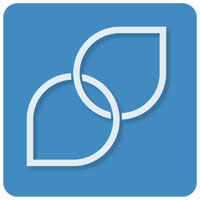
![]()
The Korora Linux desktop is a solid computing platform that’s loaded with options to suit a wide range of user needs.
Korora 23 final was released last month. It’s a Fedora-based distribution featuring many user-friendly enhancements as well as a choice of five desktop environments. Fedora is the community version of Red Hat Linux Enterprise.
Unless you are looking for bleeding-edge desktop environments, Korora gives you all the top contenders. You can run Cinnamon, GNOME, KDE, MATE and Xfce.
I tested all of these Korora options and was pleased with how each one performed. I focused the “Look and Feel” portion below on the MATE desktop flavor because I was impressed with its integration in Korora much more than in other distros. For anyone unhappy with the current GNOME 3 style, the MATE fork is a refreshing alternative.
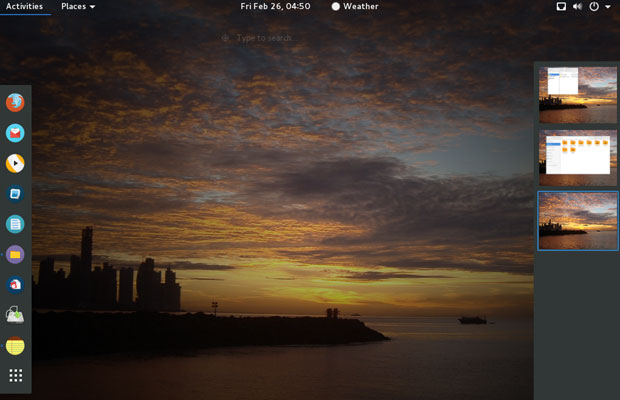
Korora’s developers gave the entire line a similar appearance. Korora adheres to the Fedora design, which places the panel at the top of the screen. That consistency really pays off.
I tend to view top-panel design as old-style Linux because so many of the distros I use place the panel at the bottom of the screen. However, the top-panel placement feels like a natural in Korora. That holds true especially for the Cinnamon desktop version. I use Cinnamon in other distros and was surprised at how the panel on top did not bother me.
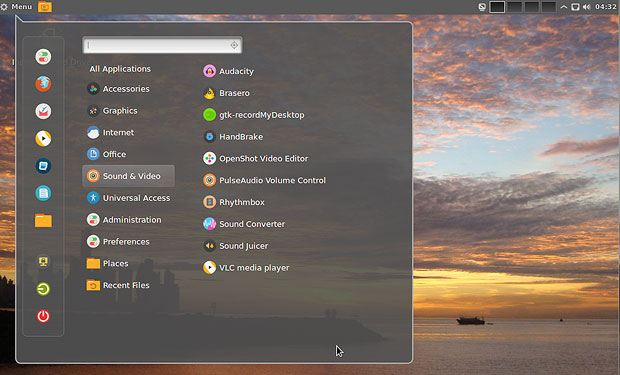
Code-named Coral, the entire Korora 23 line has the latest stable RPM Fusion repositories. These community packages provide support for things that Fedora normally does not ship, like multimedia codecs and proprietary kernel drivers.
Korora Kudos
The Korora distro is a growing project started by lead developer Chris Smart about 10 years ago as Kororaa. Its name comes from the Māori word for “the little penguin.” His purpose was to quickly reproduce a Gentoo Linux installation on multiple desktop machines. The distro started with just two flavors — GNOME and KDE. Cinnamon, MATE and Xfce got added along the way.
Smart discontinued that project in late 2007 only to reintroduce it nearly three years later as a Fedora Remix. With the release of version 18 in 2013, he changed the project’s name to Korora.
Korora offers a lot to like, starting with its installation. The process is effortless.
Using Korora is, too. Even if you are not familiar with Red Hat or Fedora, you can use Korora without any fiddling.
Common Factors
Although there’s little to no fiddling involved with installing and using the distro, Korora does require a little special treatment if you want to include a few extras. That’s because it has to comply with licensing agreements associated with the Fedora community.
For instance, proprietary software drivers such as Nvidia and packages like Google Chrome are not preinstalled. To get these items, use the Pharlap device manager in the Control Center of the Systems menu.
Korora’s default applications include Mozilla’s Web browser, LibreOffice suite, Shotwell photo manager, Audacious music manager, the OpenShot video editor and the VLC media player. Many other Linux staples are prepackaged in their related desktop versions.
For example, the Kdenlive video editor comes with the KDE version. MATE classics like Eye of MATE image viewer are bundled in that desktop. Many of the Linux applications you use in your favorite distro also are included in all the Korora versions.
Look and Feel
MATE has the familiar look and feel of the old-style GNOME but is infused with the advanced growth of the Fedora line under the hood. By default, the desktop has two panels.
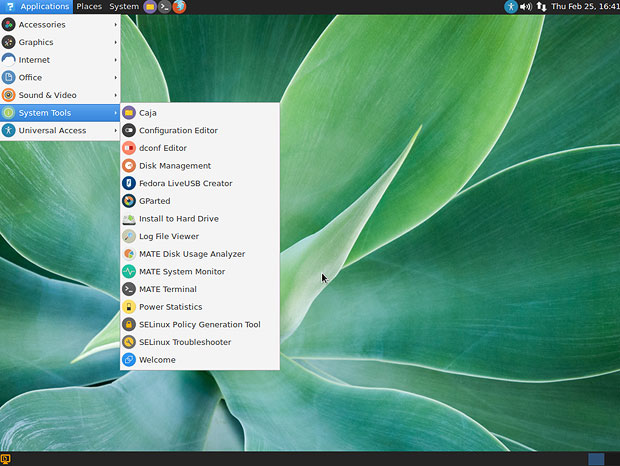
The top panel holds the launchers for the drop-down menus for applications, paces and system apps on the left side. To the right but not centered are icons to launch the Caja file manager, MATE terminal and the default Firefox Web browser.
To the far right is the usual tray to hold the calendar, audio and connection controls. A launcher is also in this tray for Universal Access Preferences selection box.
The bottom panel holds the open application window indicators, the show desktop button and the workplace switcher.
An attractive collection of background images rotates every few minutes by default. Convenience is the intent with MATE. Nearly every place you go has right-click access to navigational commands or context menus.
That includes the desktop itself. This right-click accessibility is one of the major advantages of the Xfce desktop. Its inclusion here makes MATE the best of both environmental worlds.
Bottom Line
Korora’s use-it-out-of-the-box philosophy is one of the reasons the distro keeps getting better. If you want a better, more user-friendly Linux distro that reaches beyond Fedora’s enterprise appeal, you can’t go wrong with any of Korora’s five desktop versions. It leaves little for users to desire and makes choosing another distro unnecessary to get your preferred interface.
Korora stays true to its mission. It promised an easier Linux for new users without sacrificing either power or features for seasoned Linuxers.
Want to Suggest a Review?
Is there a Linux software application or distro you’d like to suggest for review? Something you love or would like to get to know?
Pleaseemail your ideas to me, and I’ll consider them for a future Linux Picks and Pans column.
And use the Talkback feature below to add your comments!






















































